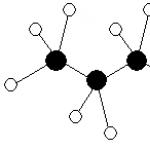If the HDD makes strange sounds or there are problems with writing and reading information, you should use one of the programs to check hard drive for errors. Depending on the task (checking the disk surface for damage, searching bad sectors, error correction, etc.) various software may be useful.
You can quickly check the disk for errors using standard system tools, but to restore the hard drive you will need special third-party programs. Having learned how to check the health of a hard drive using various utilities, a user of any level will be able to cope with problems that arise.
CheckDisk System Service is the simplest hard drive diagnostic program that can't find complex errors or fix bad sectors, but is useful for fixing basic problems. It is available on all versions of Windows OS and can be used to check drives of any type. All users need to know how to check a hard drive for errors with this tool.
The GUI version of the utility is most convenient for novice users. You can launch it through the disk management menu, which can be accessed in two ways:
- in Windows XP/Vista/7 - select “Manage” in the context menu of “My Computer”, then go to the desired menu;
- in Windows 8/10 - press the Win+X combination and select the appropriate item.
In the window that opens, select the device that needs analysis, right-click on it and select “Properties” from the drop-down menu. By going to the “Service” tab, you need to run the hard drive diagnostic program.
The system will check and automatically correct errors if the disk is not currently busy with read or write processes. Otherwise, the program will offer to test after restarting the PC. If necessary, in the scan results window you can see detailed information about the HDD status.
The GUI version does not always help, since it is sometimes necessary to check the status of the hard disk safe mode or without starting the operating system at all. In such cases, the console comes to the rescue; you can launch it before the system starts using a boot disk.
Once you open the recovery console, you need to run the chkdsk /f command, which will check all connected drives. In some cases, this will help fix the error. However, in most situations, if a HDD failure has made it impossible to start the system, a more in-depth check of the hard drive’s condition will be required.
To use the console command from inside the system you need to:
- launch the command line (via Win+X or by entering cmd in the “Run” window);
- enter the chkdsk command indicating the letter of the partition being checked and additional flags;
- Confirm the operation by pressing Y.
Checking the HDD via the command line will be a little faster than when using the GUI version of the program; the results will be shown here in the console.
The Linux system also has standard tools - hdparm and smartctl, launched from the console.
Simple programs for quickly checking HDD
If standard utilities are not suitable, hard drive diagnostics can be carried out using simple third-party programs. They allow you to obtain more information about the health status of the HDD, but in case of serious problems they will not be suitable, since they cannot be used to fix the damage.
HDDScan is a free program that performs analysis in two modes:
- according to S.M.A.R.T. indicators;
- linear processing.
The tool evaluates the read and write speed of various sectors, marking the “slow” cells. During the analysis, the program ensures that the tested hard drives do not overheat; at the end of processing, the user is presented with a full report.
HDDScan good versatility. The utility allows you to check disks for errors regardless of the type of device: it can either check an external hard drive or analyze a RAID array, SSD drive or memory card.
Crystal Disk Mark has only one function - it evaluates the read and write speed. Despite this, it is often used, since it is still possible to check the hard drive for serviceability using just two indicators.
The test uses different algorithms, one of which is sequential recording mode. The program gradually fills all the space on the drive with blocks of a size specified by the user, after which it cleans the HDD. The same technique is used by hard drive manufacturers to check product quality. Its disadvantage is that it accelerates the wear of SSD drives.
CrystalDiskInfo And DiskCheckup They are similar in their set of functions, differing only in the interface. They check the status of the hard drive using S.M.A.R.T. algorithms and compile a history of checks, which allows you to track the dynamics of changes. CrystalDiskInfo has more options for visualizing history. For example, you can create a graph, not just get a written report.
Another feature of these programs is convenient system notifications. In-depth hard drive tests usually take a long time. If the user needs to step away from the computer, he can enable notifications of critical HDD errors via E-Mail.
Programs from hard drive manufacturers
Some HDD manufacturers have developed their own utilities to analyze the status of the hard drive. They are intended for use with devices of the same name; diagnosing a hard drive from another company is possible with their help, but this must be done carefully. Unlike more simple programs, these utilities have versions on different languages, including in Russian. Which program is better to analyze the HDD status?
The proprietary program from Seagate exists in two versions: a standard version for running under Windows and a DOS version in ISO image format, from which you can make bootable USB flash drive. It is recommended to use the second option, since the check in this case will be more accurate and efficient.
SeaTools uses part of the S.M.A.R.T indicators. to test the hard drive without giving away details about each item. Three tests can be performed:
- short self-test of HDD;
- short rapid test;
- a long-term check in which all sectors are read sequentially.
As the scan progresses, the program automatically corrects any errors found.
Owners of hard drives from WD should know how to check the performance of hard drives using proprietary software from this manufacturer. The range of its capabilities is similar to that of the program from Seagate, but is somewhat expanded and allows for more in-depth work with the affected device.
There are two additional functions:
- deep disk formatting - the program writes zeros to all sectors, irreversibly destroying information;
- blocking access to bad sectors - the program marks bad blocks, preventing the writing of new information to them.
Unlike SeaTools, this program for diagnostics, the HDD can be freely used with devices from any manufacturer to check the hard drive for errors - no problems were identified with this.
Deep testing software
If you need not only checking the hard drive for errors, but also correcting bad sectors, you cannot do without sophisticated software that carries out the most in-depth analysis of the HDD state.
Victoria HDD
According to many users, Victoria HDD is the best software for detecting hard drive problems. The program gained this reputation due to its wide range of functions.
Victoria exists in two versions:
- with a graphical shell for use from inside Windows;
- with a DOS shell to create a boot disk.
It's better to use the second version. HDD diagnostics outside the system allows you to achieve best results, so it is always recommended to follow the principle “if possible, test the disk from the boot disk.” As a last resort, you can use a LiveCD of another OS, for example, a Linux distribution like Ubuntu.
Victoria HDD has a variety of functions:
- quick and complete disk scan;
- reassignment of bad sectors and their restoration;
- checking the status of contacts in the IDE or SATA cable;
- equipment performance analysis;
- viewing S.M.A.R.T. indicators.
When checking, you need to pay attention to the access time to sectors. It should not exceed 200-600 ms. You can also view the temperature of the disk during operation, but this is not so important.
HDD Regenerator
HDD Regenerator is a program for professional hard recovery disk. It not only marks bad sectors as unused, but also tries to revive them. For this, not the standard deep formatting method is used, but its own algorithm based on transmitting signals to the sector different levels. Despite professional level, even inexperienced users can use this software, since testing a hard drive with its help is easy thanks to its convenient Russian-language interface.
Program features:
- ensuring data safety - it works only in read mode;
- support for different file systems;
- the ability to scan the disk surface;
- real-time monitoring.
The program is not suitable for everyone, since you can check your hard drive for functionality for free, but you will have to pay $90 for the sector recovery function.
If you don’t want to pay, you can use TestDisk - free program, which can repair the partition table, boot sectors and MFT. It also detects bad sectors, can recover deleted information and fix file system errors. The only drawback is the lack of a graphical interface; you have to work from the console.
If, after checking the HDD and correcting all problems, the computer does not stop working incorrectly, it is worth checking the registry. Perhaps the failures are caused not by hardware failure, but by internal system errors.
Good day.
Questions regarding the operation of the hard drive ( or as they say HDD) - always a lot (probably one of the most numerous directions). Quite often, in order to solve this or that issue, the hard drive needs to be formatted. And here, some questions are superimposed on others: “And how? And with what? This program does not see the disk, which one should I replace it with?” etc.
In this article I will present the best (in my opinion) programs that help cope with this task.
Important! Before formatting the HDD with one of the presented programs, save all important information from the hard drive to other media. During the formatting process, all data from the media will be deleted and it is sometimes extremely difficult to restore something (and sometimes even impossible!).
"Tools" for working with hard drives
Acronis Disk Director
In my opinion, this is one of the best programs to work with hard drive. Firstly, there is support for the Russian language (for many users this is fundamental), secondly, it supports all Windows operating systems: XP, 7, 8, 10, thirdly, the program has excellent compatibility and “sees” all disks (unlike from other utilities of this kind).
Judge for yourself, you can do “anything” with hard disk partitions:
- format (in fact, for this reason the program was included in the article);
- change the file system without data loss (for example, from Fat 32 to Ntfs);
- resize partition: very convenient if Windows installation, you, say, have allocated too little space for the system disk, and now you need to increase it from 50 GB to 100 GB. You can format the disk again - but you will lose all the information, and with the help of this function you can change the size and save all the data;
- combining hard disk partitions: for example, we divided the hard drive into 3 partitions, and then thought, why? It’s better to have two: one system one for Windows, and the other for files - they took it and combined it and didn’t lose anything;
- disk defragmentation: useful if you have a Fat 32 file system (with Ntfs - there is not much point, at least you will not benefit in performance);
- change drive letter;
- deleting partitions;
- viewing files on disk: useful when you have a file on your disk that is not deleted;
- ability to create bootable media: flash drives (the tool will simply save you if Windows refuses to boot).
In general, it is probably unrealistic to describe all the functions in one article. The only drawback of the program is that it is paid, although there is time for a test...
Paragon partition manager
This program is quite well known, I think that experienced users have been familiar with it for a long time. Includes all the most necessary tools for working with media. By the way, the program supports not only real physical disks, but also virtual ones.
Main features:
- Using disks larger than 2 TB in Windows XP (with this software you can use larger capacity disks in the old OS);
- Ability to control boot of multiple operating systems Windows (very important when you want to install another Windows OS in addition to your first one. For example, to test a new OS before finally switching to it);
- Easy and intuitive work with sections: You can easily split or merge the required partition without losing data. In this sense, the program works without any complaints at all ( By the way, it is possible to convert a basic MBR to a GPT disk. Regarding this task, there have been a lot of questions lately. );
- Support for a large number of file systems- this means that you can view and work with partitions of almost any hard drive;
- Working with virtual disks: easily connects a disk to itself and allows you to work with it as with a real disk;
- Huge number of backup functions and restoration (also very important), etc.
EASEUS Partition Master Home Edition
An excellent free (by the way, there is also a paid version - it has several additional functions) tool for working with hard drives. Supported OS Windows: 7, 8, 10 (32/64 bits), there is support for the Russian language.
The number of functions is simply amazing, I will list some of them:
- support different types storage media: HDD, SSD, USB flash drives, memory cards, etc.;
- changing hard disk partitions: formatting, resizing, merging, deleting, etc.;
- support for MBR and GPT disks, support for RAID arrays;
- support for disks up to 8 TB;
- the ability to migrate from HDD to SSD (however, not all versions of the program support);
- the ability to create bootable media, etc.
In general, good alternative paid products presented above. Even functions free version enough for most users.
Aomei Partition Assistant
One more worthy alternative paid products. The standard version (and it is free) has a bunch of functions for working with hard drives, supports Windows 7, 8, 10, and has the Russian language (although it is not installed by default). By the way, according to the developers, they use special algorithms to work with “problem” disks - so there is a chance that your “invisible” disk in any software will suddenly be seen by Aomei Partition Assistant...
Key Features:
- Some of the lowest system requirements(among software of this type): processor with a clock frequency of 500 MHz, 400 MB of hard disk space;
- Supports traditional HDD hard drives, as well as newfangled solid-state SSDs and SSHDs;
- Full support for RAID arrays;
- Full support for working with HDD partitions: merging, splitting, formatting, changing the file system, etc.;
- Support for MBR and GPT disks up to 16 TB in size;
- Supports up to 128 disks in the system;
- Support for flash drives, memory cards, etc.;
- Support virtual disks(for example, from programs such as VMware, Virtual Box, etc.);
- Full support for all the most popular file systems: NTFS, FAT32/FAT16/FAT12, exFAT/ReFS, Ext2/Ext3/Ext4.
MiniTool Partition Wizard
MiniTool Partition Wizard is free software for working with hard drives. By the way, it’s not bad at all, which only shows that over 16 million users in the world use this utility!
Peculiarities:
- Full support for the following OS: Windows 10, Windows 8.1/7/Vista/XP 32-bit and 64-bit;
- Ability to resize partitions, create new partitions, format them, clone, etc.;
- Convert between MBR and GPT disks (without data loss);
- Supports conversion from one file system to another: we are talking about FAT/FAT32 and NTFS (without data loss);
- Backup and recovery of information on disk;
- Optimizing Windows for optimal performance and migration to an SSD disk (relevant for those who change their old disk HDD to a newfangled and fast SSD), etc.;
HDD Low Level Format Tool
This utility does not do much of what the programs listed above can do. In general, it can only do one thing - format the media (disk or flash drive). But it was impossible not to include it in this review...
The fact is that the utility performs low-level formatting of the disk. In some cases, restoring the functionality of a hard drive without this operation is almost impossible! Therefore, if no program sees your disk, try HDD Low Level Format Tool. It also helps to delete ALL information from the disk without the possibility of recovery (for example, you do not want someone to be able to restore your files on a sold computer).
In general, I have a separate article about this utility on my blog (which describes all these “subtleties”):
PS
About 10 years ago, by the way, one program was very popular - Partition Magic (it allowed you to format the HDD, split the disk into partitions, etc.). In principle, you can still use it today - only the developers have stopped supporting it and it is not suitable for Windows XP, Vista and higher. On the one hand, it’s a pity when they stop supporting such convenient software...
That's all, good choice!
Programs for hard drives in Russian are collected in this section. All programs can be downloaded for free with activation keys.
Very often new computer comes with ready-made, marked hard drive partitions. The program developers offer users the ideal manager for hard drive partitions. Partition Wizard is a manager that is designed to work with hard drive partitions. Using the program, users will be able to resize a partition, create a new one on the hard drive, format it, and delete existing ones. Download for free MiniTool Partition Wizard 11.0.1 in Russian Password for all archives: 1progs Video on installing and activating the program On…
Hard Disk Sentinel - software, which is designed to monitor and test your hard drive. The main purpose of this program is to diagnose, find and fix various problems on the disk. Users have the opportunity to view reports on the current status of the hard drive, its condition, temperature and other characteristics. The Russian version of Hard Disk Sentinel allows you to use the functionality of the program without restrictions. On our website, Internet users can download Hard Disk Sentinel activation keys absolutely free of charge. After…
Many users often encounter the problem of a so-called “braking” computer. Not everyone can diagnose problems on their own, and every time they spend money on service centers, to put it mildly, it’s expensive. To avoid advanced cases, sometimes it’s enough just to optimize your computer. You can optimize your computer absolutely safely at home using the simple and convenient Advanced SystemCare program. One of the advantages is that the basic version of this program is free. License key will allow...
PC users constantly experience problems with their hard drive. Over a certain period, the system response to a file request becomes greater, which subsequently leads to slow operation of the OS. In order to correct this situation, it is necessary to defragment the disk. IObit Smart Defrag is an easy-to-use program that is designed to defragment your disk. This application perfectly prevents slowdowns, freezes, and crashes. operating system. After users install the program, it will start working in...
PC users know that the defragmentation process is important for regular hard drives because it reduces unnecessary movements and increases data read speed. Developers from different companies are coming up with effective tools for sorting and defragmenting files on disk. Auslogics Disk Defrag is useful program, which improves speed characteristics and also increases the stability of Windows. Given software product surpasses most existing analogs due to its speed and quality of defragmentation. Download AusLogics Disk for free...
AOMEI Partition Assistant is a powerful program that is designed to completely manage your hard drive partitions. The following functions are available to users: hide, format, copy, align, create, activate, erase. The program has several built-in wizards. They allow you to increase the size of partitions, move the OS to a new disk, copy disks, create bootable disks, and much more. Users of this application can divide sections into several parts, combine them into one, and so on. Download AOMEI Partition Assistant for free…
HDClone is a functional utility that is needed to copy information from one disk (meaning hard disk) to another. On this page you can download this program for free in a couple of clicks. Download for free HDClone 8.0.8 in Russian Free + Basic Edition Download for free HDClone Professional Edition 9.0.3 ISO Password for all archives: 1progs Application: copies information sector by sector (thus, we get an exact copy of the hard drive); is creating...
TestDisk is a functional program from the author Christophe Grenier, which is multifunctional tool for resuscitation of parts of the hard drive. Supplement still coming one application Photorec, which revives lost or damaged information of HDD departments and works with digital cameras. The program: includes the option of completely deleting and duplicating files; resuscitates data after virus attacks; interacts with a wide variety of file types; enriched with MBR rewrite function. Download TestDisk 7.1 Russian version for free Password to all archives:...
Creating, deleting and formatting computer disk partitions is only part of the possibilities hard drive management applications. Today, they make it possible to securely perform operations that previously required data deletion or other mind-boggling combinations.
Many of the tasks performed through the Partition Manager can, in theory, be accomplished using Windows' built-in Disk Management tool. However, it is not as intuitive as the programs discussed here.
A good disk management application consists of several modules. They are used to create, delete and format partitions. Apart from these functions, they also have functions for copying and moving partitions, creating images and backups.
Additional modules support system migration, merging and splitting partitions. Supported various schemes partitions, dynamic disks, RAID configurations, various systems files and boot records.
Attention! Whenever you work with hard drive partitions, you need to plan carefully, back up your data, and make sure you select the correct hard drive or partition before pressing Enter.
Attention! All operations carried out on partitions are fraught with risks. The editors recommend extreme caution and are not responsible for possible loss of data or other damage incurred by readers.
EaseUS Partition Master Disk Management
One of the most popular programs for managing hard drive partitions in Windows. Ensures the allocation of new partitions without data loss.
Benefits of EaseUS Partition Master
- Easy conversion of partition type, primary to logical and vice versa
- Recovers deleted or non-existent partitions
- Supported hard drive capacity up to 8 TB
Flaws
- Inability to transfer data from HDD to SSD in the free version
License: freeware
Price: free
AOMEI Partition Assistant Disk Management
Also popular. Creates, divides, connects, copies hard drive partitions, changing their size, while saving files. System transfer is possible.
Benefits of AOMEI Partition Assistant
- Convenient wizards for every operation
- Supports all the most popular file systems
- Displays accurate information about supported media
- Allows you to create boot disk CD with application
License: freeware
Price: free
Disk Management in GParted
A tool for managing computer hard drive partitions. Distributed as an ISO file. Install it on a flash drive or burn it to a CD and start your computer from it.

Benefits of GParted
- Does not require installation and does not take up disk space
- Attractive free offer for companies
- Wide range of partition management capabilities for almost any file system
Flaws
- Mastery takes time
- Only available via Live CD
License: freeware
Price: free
MiniTool Partition Wizard
Performs all operations with hard disk partitions and also hides it. Copying the contents of the disk and changing the file system.

Advantages of MiniTool Partition Wizard
- Lots of tools, including disk cleaning and checking
- Convenient visual wizard for each operation
- Allows you to convert NTFS to FAT32 without formatting, change the disk type from MBR to GPT
License: freeware
Price: free
Active@ Partition Manager
Performs operations on disk partitions. Formats the flash drive in FAT32 and NTFS. Fixes MBR disks. Converts MBR to GPT and vice versa.
Benefits of Active@ Partition Manager
- Disk Imaging Tool
- Convenient wizard for creating and changing partitions
- Built-in boot sector editor, allows you to manually make changes
- Shows S.M.A.R.T data. for hard drives
Flaws
- English only
License: freeware
Price: free
Often the standard tools offered by the system are not enough to work with the hard drive. And therefore we have to resort to more effective solutions, which allows you to obtain detailed information about the HDD and its partitions. The solutions discussed in this article will allow you to familiarize yourself with the operations applied to the drive and its volumes.
Thanks to its tools, AOMEI Partition Assistant is one of the best programs of its kind. Wide functionality will allow you to effectively configure hard disk volumes. In addition, the program makes it possible to check a specific section for errors. One of interesting features– this is transferring the OS with all installed software to another hard drive or SSD.

Writing an image file to a USB device is also supported. The interface is endowed with a pleasant graphical shell. Despite the large number useful functions, the program is available for free use, which makes it even more in demand. At the same time, it is possible to download the Russian version.
MiniTool Partition Wizard
This software has powerful functionality that allows you to merge, split, copy partitions, and a number of other functions. MiniTool Partition Wizard is completely free and available for non-commercial use only. The program provides the ability to change the disk label, and when creating a partition, the cluster size.

The surface test operation allows you to detect bad sectors on the HDD. The ability to convert is limited to only two formats: FAT and NTFS. All tools for working with disk volumes are located very in a convenient way, so even an inexperienced user will not get confused.
EaseUS Partition Master
A program that opens up many possibilities when working with a hard drive. Among the main ones: disk cloning and importing the OS from HDD to SSD or vice versa. Partition Master allows you to copy an entire partition - this function is suitable if you need to create a backup copy of one partition to another.

The program has a convenient interface in which all operations are located in the left block - this allows you to quickly find the desired function. The peculiarity of EaseUS Partition Master is that it can be used to hide a specific volume by deleting a letter on it. Creating a bootable OS is another interesting and useful tool.
Eassos PartitionGuru
The convenience of working with Eassos PartitionGuru is achieved primarily thanks to simple design. All tools are located on the top panel. Distinctive feature lies in the ability to build a virtual RAID array. To do this, the user just needs to connect drives to the PC, from which the program itself will construct a RAID.

The available sector editor allows you to search for the desired sectors, and hexadecimal values are displayed in the right block of the panel. Unfortunately, the software is supplied in an English trial version.
Macrorit Disk Partition Expert
A pleasant interface displays functionality, which is divided into sections. The program allows you to scan your PC for bad sectors, and you can configure the disk space to be scanned. Conversion of NTFS and FAT formats is available.

Macrorit Disk Partition Expert is free to use, but only in the English version. The software is suitable for people who need to quickly set up a hard drive, but for more efficient work It is recommended to use analogues.
WonderShare Disk Manager
A program for performing various operations with a hard drive, allowing high-quality data recovery. Compared to other similar software, Macrorit Disk Partition Expert allows you to deeply scan partitions for lost information.

You can trim and merge hard disk volumes without losing files stored on it. Other tools will allow you to hide the partition if necessary or convert the file system.
Acronis Disk Director
Acronis Disk Director is one of the most powerful programs with a set of functions and operations for managing hard disk partitions and more. Thanks to the capabilities of this software from Acronis, users can recover lost or deleted data. Among other things, it is possible to defragment the volume and also check it for file system errors.

Using mirror technology allows you to save a backup copy of a partition selected by the user. Acronis Disk Director offers the use of a disk editor, which makes it possible to find a lost cluster, taking into account the fact that the execution environment for this operation displays hexadecimal values. The program can be safely used to carry out the most efficient work with the HDD.
Partition Magic
A program that allows you to perform basic operations with a hard drive. The interface is largely reminiscent of the standard Windows Explorer application. At the same time, among the tools located in the graphical shell, it is easy to find what you need. The advantageous feature of Partition Magic is that it allows you to select multiple active partitions, each of which has its own separate OS.

You can also use file system conversion services, two of which are supported: NTFS and FAT. You can resize the volume and merge partitions without losing data.
Paragon Partition Manager
Paragon Partition Manager pleases users with an interesting set of functions and purposes for their use. One of them is connecting a virtual disk image. Among them, image files are supported, VMware and other virtual machines.

A noteworthy feature is that it allows you to convert HFS+ file system formats to NTFS and vice versa. Other operations are basic for partitions: trimming and expanding. A large number of settings provided by the program will allow you to customize all the functionality to your liking.
The software solutions considered have unique potential, each in its own way. The powerful tools of the developed software make it possible to save disk space and prolong the life of the hard drive. And the function of checking the HDD for errors allows you to prevent critical errors in the operation of the drive.