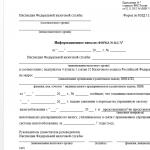Home Peripherals The drive does not read discs
Like any other device, a DVD drive may one day fail and the drive will not read discs. In this article you will learn why this can happen and how to fix it. We will talk about several of the most characteristic symptoms that may puzzle many users, namely: the drive does not read only CDs or DVDs, you can hear the disk spinning for some time, but the system still does not recognize it, errors in reading recorded discs, despite the fact that discs with licensed software can be read without any problems.
Drive related reasons
There are many reasons that can lead to failure, from simple dust to wear and tear. internal parts.
You can understand that the culprit of the problem is a breakdown of the device itself if you have the following symptoms:
- If DVD discs are launched, but CDs are not accepted, or the same thing, only vice versa, then there may be a malfunction associated with the laser;
- While working with the disk, you can hear the sound of a constant increase in speed, then, on the contrary, a slowdown and at times grinding and friction. If this occurs only with one type of disc, then the lens is likely dirty or worn. But if the drive reacts this way exclusively to one single disk, then most likely there is something wrong with the disk itself;
- Discs with licensed software are read relatively normally, but recorded CDs and DVDs are practically not perceived;
- Hardware reasons can also cause problems when burning discs. For example, during recording an unplanned stop occurs, or the entire process ends completely, but the resulting disc is not readable anywhere at all. In addition, after such an error, there may be problems when trying to rewrite or erase the rewritable disk.
If you encounter exactly one of the problems described, then there is a high probability that all the reasons lie in the drive itself. Among them, most often the culprit is dust on the lens and the laser, which is about to fail.
But before making any final conclusions, please note: if the cables are poorly connected to the drive (or from the drive to the motherboard), you may encounter the same problems that have already been described. Therefore, first of all, you need to remove the cover from your system unit and make sure that all wires are securely connected.
Anyway, the best solution will be buying a new drive, especially considering their low price. Although, if the disk reader in a laptop breaks down, it is often extremely difficult to find a replacement. Here you can solve the problem by using an external drive that is connected via USB.
In a very extreme case, if you want to try to solve the problem yourself, you can disassemble the DVD drive and carefully wipe the lens with a cotton swab. Sometimes this can get things back to normal. Please note that the drive is not intended for disassembly and various purges, so do everything very carefully.
Software errors due to which the drive does not read discs
The problems that we describe in today's article can occur not only due to physical breakdown. You can suspect the cause of the software in the following cases:
- If you reinstalled Windows and after that the problems described above appeared;
- The drive stopped working normally after you installed a program that was somehow related to optical discs and their images, for example, the well-known ones: Alcohol 120%, Nero, Daemon Tools and the like;
- Not very often, but it also occurs when updating or installing drivers, regardless of whether you do it manually or the system installs it automatically.
You can make sure that the problem lies in the software part using a boot disk. Set the BIOS settings to boot from optical discs and try running the Live-CD operating system. If everything works successfully, then look for the reason in your software.
What to do if this really turns out to be software error? The first step is to try to remove the application whose operation may have led to similar consequences. If nothing happens, you can install another version of the same application. Good decision will roll back the entire OS to an earlier state when everything worked fine.
If the DVD drive stops reading discs after updating the drivers, you can next steps:

By the way, if in the same Device Manager you find installed virtual drives for working with disk images, you can safely remove them and restart your computer. Sometimes it helps.
Let's look at another method in case the drive has stopped performing its functions in Windows 7:

Operating room users windows systems XP users can try to open the device manager, find their drive and click on it, select the “Update drivers” option and click on install the driver manually. After this, you need to select a standard system driver for your drive.
Usually, one of these methods is quite enough. If nothing helps, share it in the comments to the article, and we will try to figure out the problem together.
prostocomp.net
Why doesn't the drive read discs?
With the advent of cheap flash drives on the market, disks lost their popularity. It happens that a disk drive sits for years and collects dust. And then day X came to start an important disk, but it... didn’t start.
The drive does not read discs. There can be three reasons: the disk itself, the drive, or operating system. In this article we will figure out who is to blame and how to fix it. Let's look at the most simple problems.
So, the very first thing. Go to “my computer” and see if the drive is there at all. It is located in the “Devices with removable media” section.

There may be many virtual ones, to find out exactly where your real drive is, right-click on each one and select “eject”. The drive will open after this command.

If there is no drive here, although the button on the system unit opens it, then perhaps the power cord is connected, but the information cord is not. This happens, perhaps it has come loose and needs to be fixed, and in older computers, pay attention to the master/slave switch.
Further, the disc may be worn or scratched. Take a soft cloth and try to sand it. It doesn’t matter that it is readable in another place, there may be a powerful drive there, if yours is weaker, it won’t read it due to scratches.
We often encounter a problem when the drive only reads a certain type of disc, for example, CD/DVD-R, but does not read RW. It's the drive that's acting up, there's nothing you can do about it.
Can't read a specific disc anywhere? Try restoring it using ISO Buster or Unstoppable Copier.
The drive doesn't read discs at all. Many programs, such as Nero, Alcohol, Daemon Tools, especially hacked ones, conflict with each other. First, try unchecking the “force other programs to detect disks as CD-ROM or DVD-ROM” option in Alcohol’s settings. Delete the program data, restart your computer and see the result.
We go to the device manager. Go to “start”, on my computer click “properties”, in the upper left corner there will be “device manager”

In the "DVD and CD-ROM drives“We delete all virtual ones, in principle, you can delete everything, after rebooting the real driver will be restored. In the “IDE ATA/ATAPI controllers” section, delete all “ATA Channel”

Reboot and look at the result.
If it doesn't help, try deeper. In the device manager, in the “IDE ATA/ATAPI controllers” item, double-click on each line in turn and go to the “advanced parameters” tab. In one of the items in the device properties, the “Enable DMA” checkbox will be turned on or off. We remove it, reboot, and look at the result. Or we set it the other way around if it was turned off before.

The DVD drive is manufactured for a specific region, and if it is incorrect, the discs may simply not be readable. In the device manager, in the “DVD and CD-ROM drives” item, click “properties” on your real drive and go to the “DVD Region” tab. If the current region is “not selected”, or something other than “region 5”, select from the list of countries "Russia" and click "OK". Attention! There are only 5 attempts to change the region, so get it right the first time.

If you can do it yourself, try to disassemble the drive and clean the laser eye from dust with an ear stick soaked in water or purified gasoline.
There are special discs with brushes for sale for cleaning the drive. This is another option to restore a dying disk drive.
pc-knowledge.ru
The drive has stopped reading discs - is it possible to save it? The most effective ways to resuscitate a CD/DVD drive
If you are an active computer user, then you have probably encountered the question: “why the disk drive doesn’t read discs.” Everything seems to be fine, but for some reason a problem arises. There is one for you good news- you can fix it yourself possible problems. And our guide will help with this.
Therefore, put off buying a new CD/DVD drive and read to the end.
Main problems
If there was a need to classify problems with reading disks, then only two points could be highlighted:
- Hardware problems
- Software problems or incompatibilities
A CD/DVD drive, like any device, can fail. But don’t be alarmed, most hardware problems can be resolved on the spot.
As for software problems, they are very easy to diagnose. Let's say you were setting up or installing a new software. And after rebooting the computer, the drive refused to read all or some disks. Here, the first thing you can think about is software incompatibility.
Now that we know the main types of problems, let's look at how to deal with them.
Hardware problems
If the drive does not read discs due to technical problems, the first thing to do is replace the connecting wires. This could be a Sata cable or an IDE cable through which data is transferred. Ides are used in old computers - the technology is already outdated. They look like this:

You need to disassemble the computer. Turn off the power and disconnect all wires. Take care of grounding. Then use a tool to remove the housing cover. Now you should visually determine which cables connect the DVD drive to the motherboard. And then replace them. You probably won't have the parts you need on hand, so be prepared to make a trip to the computer store.
After the new cables are installed, reassemble the PC in reverse order, start it up and try to check disk reading. If it works, great. If not, move on to the next step.
We carry out cleaning
While the computer is running, a large amount of dust collects in its case. It accumulates on all hardware components, including the CD/DVD drive. This may cause problems. This problem occurs especially often among owners desktop computers. The system unit is located on the floor, in a poorly ventilated place. Laptops are less susceptible to contamination, but they also need to be cleaned periodically.
You probably already guessed that now we will clean the drive from dust. This helps restore his functionality.
The reading laser, which is equipped with the disk drive, is responsible for reading the data. And if it is contaminated, then it will perform its direct duty every other time, or will refuse to work at all.
We disassemble the computer again, this time removing the disk drive. The easiest way is to blow it out. If you have weak lungs, you will have to buy a can of compressed air in advance. They are sold in the same computer stores and are used to clean dust from equipment.
For more experienced users, we recommend a thorough cleaning. Disassemble the drive and manually wipe the laser head. In this case, use soft cotton wool, ear sticks or suitable fabric, pre-wetting it in water or purified gasoline.
What else can you use? There are special cleaning disks. Special brushes are installed on their surface, which clean the laser head while the disk is scrolling. Just place them in the drive and wait a couple of minutes.
Solving software problems
If you suspect that your drive has stopped seeing or reading discs due to problems with programs, think about what software you have installed recently. Most often, the problem lies in programs that allow you to create virtual drives:
- Daemon Tools
- Nero burning room
- Alcohol 120%
With their help, you can work with disk images and connect them to virtual drives. But at the same time, these programs may conflict with an existing CD/DVD drive, preventing it from working normally.
Removing these programs and then cleaning the system registry will help solve the problem. Search the Internet - there are quite a lot of utilities for garbage removal.
Driver problems
A disc reading drive, like any device, needs a correctly installed driver. Accordingly, a driver error may cause your disks to become unreadable.
How can we solve this problem? First, go to the device manager:
Start -> Control Panel -> System -> Device Manager.

If programs for working with virtual drives have left their traces here, they should be removed. We remove all virtual drives. You also need to remove the "STPD" driver. To find it, go to the View menu and click Show hidden devices. After completing these steps, restart your computer and check the result.
It will be useful for you: We are looking for drivers for the computer. Independent search drivers by device code
Checking the drive parameters
All we have to do is check that the parameters of our DVD drive are correct. It must be configured correctly to read discs.
We return to the device manager again. This time we are interested in the item "IDE ATA/ATAPI controllers". We expand the drop-down list and see several items. Among them we need to find the one that relates to the CD/DVD drive. To do this, we open each of them one by one and go to the “Advanced options” tab. If we see the inscription "Atapi CD drive", then we have found the right one. Please note that just below there will be an option “Enable DMA”. You should try both options, with DMA enabled and disabled. If the drive does not read discs in Windows 7, working with the DMA option can often solve the problem.
Video for the article:
Conclusion
Computer hardware has a lifespan. If problems arise, you can try to carry out independent diagnostics and repairs. If this does not help, you will have to purchase new components.
If your printer goes offline, check that its settings are correct.
Download and install the computer shutdown timer for Windows 7.
The windows clipboard helps you transfer information between programs.
Why look for information on other sites if everything is collected here?
techprofi.com
What to do if the DVD drive does not read discs
Very often there are cases when you want to watch what is recorded on a disc. important event in your life or launch a game, but find that the drive refuses to read it. So what to do in such a situation and find out why the drive does not read discs.

The first thing you should pay attention to is the condition of the surface of the CD/DVD disc. If there are minor abrasions and scratches on the surface, the disc may not be readable. Insert another disc with a cleaner surface and see if it is readable or not. To dispel all doubts that the problem is with optical storage media, check them on another computer. If you checked several drives and all of them were not detected, the problem is with the drive.
Damage to the disc surface
In most cases, the reason when the drive cannot read a CD or DVD lies in their problematic surface. That's where we'll start. If the CD/DVD media is very important to you, you can try to restore it. To do this, consider several ways:
Try wiping the disc gently with a dry, soft cloth. It is very important that you need to wipe across the paths, never in a circle. In this way, we clean the disk from dirt. If it is not badly scratched, this will be enough to transfer files to your computer.
If the drive still does not read it, we try to polish it. To do this, apply a polish containing wax to the scratches and rub well with a soft cloth. At least we will be able to open the disk once to extract information from it onto the computer.
Then we install a special program on the computer with which you can read the damaged disk, for example, free utility Unstoppable Copier. When copying, this program tries to count several times bad sectors and if it doesn’t work, he skips them. Thus, you can copy from a disk to a computer, although not all the information, but most of it.
It is also possible that a problem occurred while writing the DVD RW, as a result of which the device does not read it. Most often, this situation can arise when incorrect installation recording parameters in the Alcohol 120% program. Try re-recording it or using another DVD media.
Problems at the software level
If the problem is in the drive, first let's determine what is preventing the operating system from recognizing it. If the drive has stopped reading discs, but was still working yesterday, remember what programs or games you installed. The fact is that the programs are emulators virtual disks, such as Daemon Tools and Alcohol 120% can cause problems with the drive. Also, failures in the drive driver may occur after installing some games that also create virtual disks.
If failures occur as a result of the above programs, we remove them. Then you need to return windows to an earlier state using a system restore point.
If the drive still does not read discs, go to “Device Manager” and on the “DVD and CD-ROM drives” tab, check for the presence of virtual disks. First, on the “View” tab, you need to check the box to view hidden devices. If there are virtual drives, delete them through the pop-up menu with the right mouse button.
To update the driver, it is advisable to remove the CD/DVD drive itself from Device Manager. After restarting the computer, the operating system will automatically install it.
If the above steps do not solve the problem, in the “IDE ATA/ATAPI controllers” tab we look for the device that is responsible for the operation of the CD-DVD drive. To do this, right-click through properties and go to “Advanced settings”. The device type of the controller that is responsible for the drive will be marked “ATAPI CD Drive”. In this window, check the box next to “Enable DMA”.
Hardware problem
Perhaps the device does not read because after cleaning the computer, the contacts of the IDE cable or SATA cable have come loose from the motherboard or power supply. Check the connectors for tight contacts or reinstall them in another IDE/SATA slot. In rare cases, a break may occur in the cable itself as a result of bending.
If the device does not read all DVDs, the drive's laser head may have become clogged over time. Therefore, we recommend using a special cleaning disc to clean it.
Troubleshooting disk drive problems using the MicrosoftFixit.dvd.Run utility
To solve problems with the drive and DVD media, you can use the MicrosoftFixit.dvd.Run utility. It will automatically scan your device and fix problems.
You can download the utility to your computer from the official website by clicking on the “Run” button. During drive diagnostics, the program will ask you to insert a DVD. Make sure it is working. After testing is completed, the detected problems and the result of their elimination will be indicated.
InstComputer.ru
DVD drive does not read discs - problem solution
If your DVD drive doesn't read discs, don't rush to buy a new one! For many reasons, disk drives can begin to “stand out.” Perhaps the problem is not in the drive at all. And if the disk drive is to blame, then there are ways to bring it back to life. In this article I will tell you everything I know about this problem, and at the end of the article I will tell you how to read scratched disks!
Nature of the problem
First of all, you need to determine the nature of the malfunction. The DVD drive may not read all discs at all, or only some. Check it out. If some disks are still readable, then the problem is in the hardware. I will tell you how to solve it below.
First of all, we will try to return the drive to its former agility by removing software restrictions. If the operating system malfunctions, the drive may not read anything at all. By the way, there may or may not be the same problems with recording discs.
Software solution to the problem
Remember what programs you installed recently, what games your children installed? A common cause of the problem is virtual disk managers such as Alcohol 120% and Daemon Tools. Games can install virtual disks for their own needs, and they can conflict with each other. In some cases, the DVD drive does not read discs after installing the Nero disc burning program.
To make sure that this is exactly the problem, the advice is simple - demolish these programs and look at the result. But deleting may not bring results unless you roll back to an earlier state of the system when everything was still working.
If everything works, then we dig into the problem in this direction: we try other analogues, other versions, leaving only what is necessary.
In the case of “alcohol”, try unchecking the “Force other programs to detect disks as CD-ROM or DVD-ROM” checkbox in the program settings.
The second cause of the problem may be a driver glitch. To solve the problem, we need the “Device Manager”.
To access the “Device Manager”, go to “Control Panel -> System” or press the “Win + Pause” hotkeys and select “Device Manager” on the left.

After removing the above-mentioned software, virtual drives may still be present in the device manager in the “DVD and CD-ROM drives” section. Delete them via the right-click menu, reboot and look at the result.
The following is what you can do:
- Go to the View menu and select Show hidden devices
- In the device tree, find the “SPTD” driver in the “Non-plug and play device drivers” branch
- Remove the driver and reboot
This is all an inheritance from virtual disk drives.
If it doesn't help, move on. In the “IDE ATA/ATAPI controllers” section, among two or four controller channels, you need to find the one to which the DVD drive is connected. These four channels can be called differently, for example “Primary IDE Channel” and “Secondary IDE Channel”, or “ATA Channel 0” and “ATA Channel 1” as in my picture. Open each one in turn and look at the “Device Type”.
In this article I will talk about the reasons why a laptop does not read the disk or does not see it, or simply does not want to spin the disk in the drive. Let's figure out what to do.
This article is suitable for all brands that produce laptops on Windows 10/8/7: ASUS, Acer, Lenovo, HP, Dell, MSI, Toshiba, Samsung and others. We are not responsible for your actions.
Software reasons why the laptop does not read discs
A user may encounter a problem when his laptop does not read discs. There may be several reasons for this malfunction, each of which has its own solution.
The following software reasons are identified:
- The problem appeared after installing some programs. Most often, these are programs for burning discs or for working with virtual discs: DaemonTools, Alcohol 120%, Nero and others.
- The discs were no longer readable after reinstalling Windows.
- Automatic or manual driver updates.
There is a way to make sure that the cause of the breakdown is really software. Let's take it boot disk, set the BIOS to boot from disk. If the boot process is successful, then the drive is working.
In this situation, you need to try to remove the software that is supposedly causing the problem. If this helps, then we find an analogue or use a different version of this program. Rolling back the system to an earlier period can also help.
Driver Update
If the disk drive in the laptop does not read discs after updating the drivers, then you need to perform the following instructions:
Virtual disks
 Increase
Increase If virtual disk drives are listed in the same section of Device Manager, they should be removed. Subsequently restarting the laptop will solve the problem.
Drive type in Windows 7
There is another option to force the laptop to read the disk if Windows 7 is installed:
- Go to the device manager, select “IDE ATA/ATAPI controllers”.
- Items ATA Channel 0, ATA Channel 1, etc. will be displayed in the list. Go to the properties (right click, select properties) of each of these items. In the “Additional parameters” section, pay attention to the “Device type” line. If you are using an ATAPI drive, then you need to try unchecking or installing “Enable DMA”. Then we apply the changes, after which we reboot the laptop and check disk reading again. This item should be enabled by default.
 Increase
Increase If only DVD discs cannot be read, then there may be an incompatibility between the drive and the disc itself. This often refers to cheap blanks of questionable quality.
Hardware reasons
In the vast majority of situations, the problem is related to the hardware. In these situations, at first the drive reads only certain blanks, and then refuses to read them at all. Here's what you can do:
To understand the reasons why the laptop does not read disks, it is necessary to analyze the situation - how exactly did the malfunction occur? What events preceded the problem?
If the computer has been in use for a long time, it is logical to assume that the power of the laser beam has decreased significantly over time. In this case, the drive usually first stops writing information to discs, and after a few months it becomes impossible to play back.
Some types of disk drives have an option to increase laser power. For this purpose, there is a special adjustment screw on the body. The problem is that laser amplification will force the equipment to work in a forced mode and this will soon lead to the final destruction of the laser source.
If the discs are not only unreadable, but the tray does not open at all, it can be assumed that there is no power to the device. There could be several reasons for this.
- The contact in the connecting wires is broken. You need to turn off the computer, perform an external inspection, disconnect and reconnect the power and data cables.
- Malfunction of the motherboard or south bridge.
- The tracks on laptop boards are very thin and often burn out. Short circuit most often occurs after liquid gets on the laptop keyboard. Burnt tracks and contacts can be detected by visual inspection. Some advanced users even repair gaps in tracks on the motherboard themselves.
- If the laptop has not been recharged for a long time, the battery may not have enough power to operate some of the computer's power-consuming devices properly. To check this version you just need to connect charger to the laptop and wait a while.
The disk drive could break, and not only at the laser level. The test is usually carried out by installing a known-good analogue or installing the problematic unit in another computer.
Software problems
Sometimes a situation where the laptop does not read discs is caused by the operation of certain applications, such as Nero. If any virtual disks were previously created on the computer, the system could switch to them, and the physical drive would seem to disappear from the general list of connected equipment.
To find out if the drive is connected, you need to open Control Panel and view the list of connected devices. If the problem is with your disk management software, the physical drive may not be listed as hardware, but virtual disks will be shown.

To begin with, you can try simply removing the virtual disks and turning on the physical drive. Perhaps after a reboot, reading DVDs and CDs will be restored.
The next probable reason is that the device drivers are not working correctly. How can you reinstall the drivers if the drive does not read and it is impossible to use the set of files from the Windows installation distribution? All that remains is to look for the necessary drivers on the Internet. The best way is to go to the official website of the manufacturer of the type of drive that is installed on your computer.
If you are not sure which drivers are required, you can go to another, more in a simple way. Download and install a special program from the Internet that automatically analyzes the computer system and checks the availability and relevance of drivers.
The utility itself will check the availability and functionality of drivers and then automatically find and install them. Alternatively, you can start the system automatic update OS Windows, in general process Fresh drivers for the optical drive will also be installed.
Problem with BIOS settings
For some reason, the laser drive was disabled at the basic BIOS settings level. Go to CMOS settings and check. If it says that the drive is unavailable, you just need to re-enable it by selecting Enable instead of Disable from the drop-down menu. Then restart Windows. Even easier is to reset the BIOS settings to default. If you did not do anything special with the BIOS settings, such an operation will not harm the performance of your computer.

The computer is infected with viruses
If you are an active Internet user, like to visit little-known sites, often install new programs, follow links in emails, the likelihood is that your computer will receive a portion harmful viruses very large.
First you need to check the system. Enable antivirus scanning. After removing infections, the antivirus usually prompts you to restart the operating system for a final repair.
If after an overload the disks are still not readable, it could very well turn out that your digital horse got a really serious illness that severely destroyed the operating system. Viruses often destroy important system files and disguise themselves as their names.
In this case, without formatting hard drive And new installation OS Windows is indispensable. In less dire cases, it may be enough to simply roll back Windows to one of its previous states. Go to the System Restore interface and find the checkpoint when, as you remember, the laptop still played laser discs.
Some models of laptops and netbooks have a system rollback function to factory settings. In this case you won't even need to use a bootloader Windows disk, which is just not readable.
Very often there are cases when you want to watch an important event in your life recorded on a disc or start a game, but you find that the drive refuses to read it. So what to do in such a situation and find out why the drive does not read discs.
The first thing you should pay attention to is the condition of the surface of the CD/DVD disc. If there are minor abrasions and scratches on the surface, the disc may not be readable. Insert another disc with a cleaner surface and see if it is readable or not. To dispel all doubts that the problem is with optical storage media, check them on another computer. If you checked several drives and all of them were not detected, the problem is with the drive.
In most cases, the reason when the drive cannot read a CD or DVD lies in their problematic surface. That's where we'll start. If the CD/DVD media is very important to you, you can try to restore it. To do this, consider several ways:
Try wiping the disc gently with a dry, soft cloth. It is very important that you need to wipe across the paths, never in a circle. In this way, we clean the disk from dirt. If it is not badly scratched, this will be enough to transfer files to your computer.
If the drive still does not read it, we try to polish it. To do this, apply a polish containing wax to the scratches and rub well with a soft cloth. At least we will be able to open the disk once to extract information from it onto the computer.
Then we install a special program on the computer with which you can read the damaged disk, for example, the free Unstoppable Copier utility. When copying, this program tries to count damaged sectors several times and if it fails, skips them. Thus, you can copy from a disk to a computer, although not all the information, but most of it.
It is also possible that a problem occurred while writing the DVD RW, as a result of which the device does not read it. Most often, this situation can arise if the recording parameters in the Alcohol 120% program are incorrectly set. Try re-recording it or using another DVD media.
Problems at the software level
If the problem is in the drive, first let's determine what is preventing the operating system from recognizing it. If the drive has stopped reading discs, but was still working yesterday, remember what programs or games you installed. The fact is that virtual disk emulator programs, such as Daemon Tools and Alcohol 120%, can cause problems with the drive. Also, failures in the drive driver may occur after installing some games that also create virtual disks.
If failures occur as a result of the above programs, we remove them. Then you need to return Windows to an earlier state using a system restore point.
If the drive still does not read discs, go to “Device Manager” and on the “DVD and CD-ROM drives” tab, check for the presence of virtual disks. First, on the “View” tab, you need to check the box to view hidden devices. If there are virtual drives, delete them through the pop-up menu with the right mouse button.
To update the driver, it is advisable to remove the CD/DVD drive itself from Device Manager. After restarting the computer, the operating system will automatically install it.
If the above steps do not solve the problem, in the “IDE ATA/ATAPI controllers” tab we look for the device that is responsible for the operation of the CD-DVD drive. To do this, right-click through properties and go to “Advanced settings”. The device type of the controller that is responsible for the drive will be marked “ATAPI CD Drive”. In this window, check the box next to “Enable DMA”.
Hardware problem
Perhaps the device does not read because after cleaning the computer, the contacts of the IDE cable or SATA cable have come loose from the motherboard or power supply. Check the connectors for tight contacts or reinstall them in another IDE/SATA slot. In rare cases, a break may occur in the cable itself as a result of bending.
If the device does not read all DVDs, the drive's laser head may have become clogged over time. Therefore, we recommend using a special cleaning disc to clean it.
Troubleshooting disk drive problems using the MicrosoftFixit.dvd.Run utility
To solve problems with the drive and DVD media, you can use the MicrosoftFixit.dvd.Run utility. It will automatically scan your device and fix problems.
You can download the utility to your computer from the official website by clicking on the “Run” button. During drive diagnostics, the program will ask you to insert a DVD. Make sure it is working. After testing is completed, the detected problems and the result of their elimination will be indicated.
For the modern user, a disk drive is an integral device in both a computer and a laptop. Disks, or blanks, continue to be common storage media and will not soon lose their relevance. We record our favorite music on them, and install films from them. And when the drive for some reason stops reading discs, this is very sad. Firstly, the user is deprived of one of the storage media, and secondly, reinstalling the system becomes doubly difficult. But even when a DVD Rom completely refuses to work, this does not mean that it is time for the trash heap! There are several reasons why it may refuse to read blanks, but in almost all cases it can be restored to functionality. Let's figure out why the drive doesn't work and how to get it to read discs again, as before.
The disk drive in the computer refuses to work: common reasons
Often in situations where a DVD-Rom stopped working, the reasons turned out to be trivial. Let's look at the most basic of them first.
- Physical shutdown. In most cases, the device is simply not connected to the motherboard. Moreover, the user could accidentally pull out the plug from the connector while cleaning the computer from dust. This reason is not surprising for the Sata interface, since such connectors quickly become loose. It happens that the plug itself can fall out of the connector. All you have to do is move the computer.
- Problems with the cable or connector. It's also quite common problem. If the device does not work, and everything is connected correctly, there is no need to rush to write it off as scrap metal. Try switching the cable to another socket. If that doesn't help, replace the wire itself.
- No matter how funny it may be, some users classify the device as non-working as soon as it fails to read one disk. One should not rush to such conclusions. Check the disk itself for damage. If the blank is scratched, which often happens, then that is the problem. Feed the device another disk and check how it is read. If everything is in order, it means that you sinned in vain on the drive.
- The laser is clogged. Also a very common problem. But it is relevant for drives that either work very long time, or are used extremely often. To revive the drive, you don’t need to take it to the service center and you don’t need to download specialized software either. Everything can be managed by going to the nearest store, which sells discs with music, games and films. You need a cleaning disc. This is a common item, so you can buy it anywhere. Suppose you bought such a blank. It comes complete with instructions and a special liquid for cleaning laser lenses. What do we do next? We carefully read the instructions, we understand that the cleaning liquid is a very dangerous thing and if it comes into contact with fire, it can lead to dire consequences. So, after reading the instructions, apply liquid to the disk brushes and carefully insert it into the drive. After the device eats the blank, a program for cleaning the laser will be loaded. She herself will tell us what to do. And yes, we read the instructions. We carry out the necessary actions and wait for the cleaning to complete. We remove the disk and rejoice at the live drive again!

Disk drive failure due to emulator installation
If all of the above did not help you, then remember which program you installed last.
If you installed programs to emulate virtual drives Alcohol 120%, Ultra ISO and others, the cause of the drive failure may be related to them.
Such programs often cause a conflict between the virtual device and the physical one. How to solve this problem? Here are a few options that will help you successfully solve the problem.
(banner_123_privod)
- The most the best way To fix such a problem is to roll back the system. During installation, each program creates a restore point to which you can return. The main thing is that the system restore function is active. So, to rollback, follow these steps:
- Open "control Panel". Next point "recovery". After this you need to click "running system restore" and select a rollback point. In our case, it is necessary to restore the computer to the state before installing the emulator. Accordingly, we select the point created by this program. Click next. After the recovery process, the computer will restart and the system will report that it has returned to its earlier state. Next we turn to the drive and voila! It works! The screenshot below shows an example of how this will look.

- If for one reason or another the recovery of the operating system was disabled or the rollback point before installing the emulator was deleted, do not lose heart! You can fix the problem manually. To do this we do the following:
- First, we remove the emulator itself. So much so that not even a breath remains of him! We clean absolutely everything: both the Program Files folder and the application data folder.
- Let's go to device Manager, we find the virtual drive. We send it to the same address where we sent its creator.
- Then, without leaving the device manager, open the menu, view and select the item show hidden devices. Next we see an impressive list of incomprehensible devices and drivers. Don’t be alarmed, we only need one item from them - SPTD Driver. We find one and also delete it.
- After all this, remove the drive itself, reboot the system and enjoy a working device again.
If none of the methods helped, then there is only one conclusion left, and not the most comforting one: the drive is still dead. In this case, you can try to repair it, but the cost of this service is comparable to a new device.
What to do if the disk drive in your laptop does not work

When a drive installed in a beech machine refuses to work, the reasons remain the same as in the case of a computer. Let us repeat them again and briefly describe them. possible solutions problems.
- There is no cable in the beech, but the connector is still there. Only, unfortunately, he is alone. To check if the drive is OK, connect it to another laptop or computer. This is quite possible.
- Again, damaged disks. Don't be so quick to blame the drive. Check if it may not read one or 2 disks that are damaged.
- Lens clogged. A cleaning disc can also help here.
- Installing a virtual drive emulator. As before, the solution to the problem is either to roll back the operating system or to correctly remove the culprit of the problem and all its components.
- Device failure. Here, as was written above, nothing will help. You'll have to buy a new device.
(banner_123_privod)
DVD-Rom does not work after purchase
Not all the products we buy in stores are of high quality. No matter how hard manufacturers try, out of 10 devices one turns out to be defective. This is not the law of meanness, but a human or equipment error. What to do in such a case?
- Don't panic. This is not a situation where you need to show your emotions. Try connecting the device to different sockets on the computer. Check the cable, replace it.
- If all else fails and the drive does not work, do not try to figure out the problem yourself.
If you open the device, the warranty will be void.
- Contact the store or service where you purchased the DVD-Rom. According to the law on consumer protection, you have the right to demand from the seller of a defective product the full cost, or a replacement for a working device. But they won’t give you a new drive right away. The returned device will be tested by the seller before your eyes. If the problem is confirmed, you will be apologized and the store will offer a replacement product or refund your money. When I encountered a similar situation, the drive was tested long and hard on three computers. But he didn’t make money on any of them. As a result, I paid a little extra and bought a normal working drive.
- If the seller refuses to replace the DVD-Rom, citing one reason or another, there is no need to create scandals and run into trouble. Take your non-working device and go to court with confidence. If the equipment is truly faulty, the examination will determine this. The main thing is not to open the drive. Next, you can sue the store for the cost of the goods and even demand compensation for moral damages. Consumer protection law will be on your side. If a fault really exists, you will win the case anyway.
Is it always possible to return the drive to functionality?
When the drive fails, and not just the cable coming off or any of the above reasons, you can try to repair it. In some cases, this will cost you less than buying a new device. But, unfortunately, repair is not always possible. In what cases is it worth repairing the device, and in what cases is it better to think about buying a new one?

- When the laser fails. If it is still possible to change the laser lens, then the laser will be very expensive. In addition, each disk drive manufacturer uses different lasers, which may not exist in our country. It will, of course, be ordered, but how long you will have to wait is unknown.
- When the electric drive fails. This happens extremely rarely, but it does happen. This part is also not at all cheap and again, it is not known how long you will have to wait until it is delivered.
- Damage to the board, as well as damage to chips or capacitors. This drive part is also quite rare, because each manufacturer uses its own design. Accordingly, you will have to order the board directly from the factory. It's time again. Resoldering capacitors or chips is a painstaking task and not every service will undertake it. And this service will not cost much less than a new device.
(banner_123_privod)
Finally, a few tips that will extend the life of your drive and save you from unnecessary worries.
- Do not insert damaged or scratched discs into the drive. This significantly reduces the service life of the device;
- Do not leave DVD-Rom open. This allows dust to accumulate and clog the laser lenses. In the future, it goes without saying, this will not lead to anything good;
- Do not force the drive to work for a long time. He gets tired too. Allow the device to rest at least every half hour if you have to frequently work with disks;
- If the drive is actively used, do not neglect periodic cleaning of the laser lenses. But you don’t need to do this too often, since there is a risk of scratching the lenses;
- If possible, avoid using virtual drive emulators. In cases where they are very necessary, be sure to check whether system recovery is enabled and whether a rollback point has been created.
- If you are a laptop owner, all the recommendations are the same. But I’ll also draw your attentionthat you should not touch the disk drive itself, much less the laser, with your fingers.