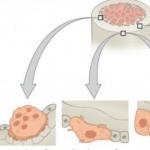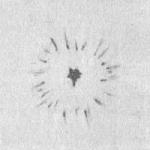Android phones and tablets are gradually replacing computers running Windows. The operating system becomes attractive to scammers who develop virus programs. Android's vulnerability to viruses allows attackers to gain access to user SIM cards, passwords accounts and electronic wallets, as well as to bank accounts. Smartphones and tablets are protected by built-in Google blockers, as well as antivirus programs. Read our article about how to remove a virus from an Android phone and whether the device needs an antivirus.
Virus programs are divided into four groups:
- depleting the user's balance;
- stealing access to electronic wallets and bank cards;
- storing personal data - logins, passwords, documents;
- blocking device.
Every year, new blocking components appear in antivirus software, and unique protective mechanisms are developed to block malicious programs. However, viruses continue to attack smartphones and tablets. This happens largely due to the fault of users who ignore pop-up system windows with danger warnings. The desire to install the game is sometimes stronger than the thought of a possible charge of money or blocking of the gadget.
Antivirus is necessary to protect Android devices, provided that the user responds to warnings and follows the instructions of the program.
How viruses get into the system. How functions are blocked
Viruses penetrate smartphones and tablets due to user inexperience.
| Path of entry | Solution |
| Advertising | To avoid downloading a virus, the user only needs to close the advertising page, but the message directly states the consequences of inaction: “the application will not work correctly without updating; you will not be able to watch movies; there is a possibility of infection with a virus” and others. The user gets scared and reluctantly clicks the “Update” button. A virus application is installed on the system. |
| Application
Attackers play on the user’s desire to get a game or application for free, so they create analogues of paid programs from the Market, adding malicious code to them. |
Install applications only from the Play Market and official developer sites. Install applications only from the Play Store and official developer sites |

Common manifestations of viral activity:
- increased battery consumption;
- increase in mobile communications costs, regular debits of small amounts from the balance;
- appearance of unfamiliar files and applications;
- slow operation of the gadget;
- the appearance of pop-ups and banners.
Most viruses do not manifest themselves, and the user understands that his gadget is infected only at the moment of debiting funds from the card or e-wallet.
List of effective antiviruses
If you discover that your smartphone is infected with a virus, first take out the SIM card to avoid zeroing your balance. Next, install an antivirus program and scan the system. Applications can be downloaded from the Play Store or from the official website of the developer. To install an .apk file from a computer:
- Go to the antivirus developer's website and download the installation file.
- Connect your smartphone or tablet to your PC in storage mode.
- Open the removable disk and copy the antivirus file to the selected folder.
- Disconnect your device from your computer.
- In the gadget menu, find File Manager and use it to open the folder with the antivirus file.
- Install the program.
Before installing the antivirus, allow the installation of applications from unverified sources in the “Settings - General - Security” menu.

An overview of effective free antivirus programs is given below.
Avast Mobile
AVAST antivirus is available to users for free on the Play Store. Antivirus features:
- protecting your smartphone or tablet from viruses;
- scanning applications for malicious elements;
- scanning Wi-fi networks;
- firewall;
- cleaning RAM.
Download and install the program. To start a scan:
- Open your antivirus.
- In the main window, select "Test device". The antivirus will identify problems and vulnerabilities and offer to correct the situation.
- Remove detected malicious files by clicking "Fix".
Gallery - using AVAST
If a virus is found in an application, open the application blocker and stop the malicious program, and then uninstall it.
AVG AntiVirus Security
AVG's antivirus application ensures the security of the user's personal data. Program functions:
- real-time scanner;
- scanning files and applications for viruses;
- searching for a lost smartphone or tablet;
- completion of processes that slow down the operation of the gadget;
- blocking unauthorized access to confidential applications.
AVG antivirus can be downloaded from Google Play. To scan your system for viruses, open the application and click the “Scan” button.
The program allows you to selectively scan suspicious folders and files. To start the process:
- In the main window, select “Protection”.
- Select "Check Files".
- Check the boxes for folders and files to scan and click “Scan”.
Gallery - working with AVG
 Step 1: Click the "Scan" button
Step 1: Click the "Scan" button  Step 2: Remove malware if necessary
Step 2: Remove malware if necessary  Step 3. Run a scan for suspicious folders
Step 3. Run a scan for suspicious folders  Step 4. Mark suspicious folders for scanning
Step 4. Mark suspicious folders for scanning  Step 5. The smartphone will scan, then evaluate the results
Step 5. The smartphone will scan, then evaluate the results
Delete infected files and set a daily timer scan of the device.
Mobile Security and Antivirus (ESET)
Mobile Security from NOD32 protects the user when surfing the Internet and making online payments. Program functions:
- protecting your device from virus threats;
- filtering of unwanted SMS messages and calls;
- application review and management;
- scanning files;
- anti-phishing.
After installation, the program prompts you to enable real-time protection, and then automatically scans your smartphone or tablet for viruses. You can pause the scan by going to the “Antivirus” section and clicking the corresponding button. In the same menu, scanning settings are available - “Deep”, “Intelligent” and “Fast”, as well as database updates and a list of quarantined files.
Gallery - working with ESET NOD32
Anti-phishing is available to users who have purchased the Premium version. ESET embeds its components into the browser and blocks malicious sites that collect user personal information.
The Security Scan menu allows you to detect and eliminate device vulnerabilities for viruses. The antivirus also examines applications for the presence of rights that harm the security of the Android system. And if, for example, a weather widget requests access to SMS messages, ESET signals this.
Trust&Go Antivirus and Mobile Security
TrustGo developers pay attention to special attention activity of suspicious applications. After installation from the Market, the program starts scanning and protection in real time. When installing an unsafe application, the program alerts the user about possible risks, and blocks particularly dangerous ones.
To check your gadget for viruses, open the main program window and click “Scan”. The program will scan, find dangerous files and offer to delete them or mark them as trusted. If you are not sure about the reliability of the application, it is better to select the “Delete” option.
The antivirus assigns security ratings to installed applications. You can view them in the Application Manager and, if necessary, remove risky programs.
Gallery - using the TrustGO program
Do not install two antiviruses at the same time - the protective components conflict with each other and reduce the degree of protection. If you want to make sure that the malicious application is destroyed, download and run several antiviruses one by one.
Video - how to remove a virus from Android yourself
What to do with a virus if the antivirus did not help
If the antivirus cannot cope with the malicious application or does not detect it, the virus will have to be removed manually. There are four key ways to combat viruses on Android:
- disabling administrative rights and subsequent removal of the application containing the virus;
- checking your smartphone or tablet with antivirus on your PC;
- reset settings to default;
- flashing a smartphone or tablet.
The method of eliminating the virus depends on its type.
Trojan
Trojan programs penetrate the system and collect personal data of the gadget owner, and also send requests to premium numbers. If you have root rights and know which application is causing harm, open the file manager and go to the application directory along the path data/app. Once you remove the dangerous program from the folder, you don’t have to worry about virus activity.
If you do not have root access, restart your smartphone or tablet in recovery mode. To do this, turn off the device, and when turning it on, press the power and volume down/up buttons simultaneously. From safe mode disable administrator rights for the application with the Trojan and remove it.
Virus that installs applications on the phone
The most dangerous virus is one that can independently install applications and create its own files in directories. Having received administrator rights, the application infected with the virus installs intrusive banners and programs, penetrating deep into the system. As a result, the gadget freezes and stops working normally. To eliminate a virus:
- Check your device with antivirus programs. Remove all suspicious applications.
- Open the application manager through “Settings - General - Applications - All” and manually remove unknown programs, first clearing the cache and stopping them.
- Get root access to your device using Kingo Android Root or Farmaroot app.
- Disable Internet access, download Root App Deleter and delete the remaining virus files.
- When the Internet is turned off, manually delete residual files left by viruses from the system/app folder. Use ES Explorer.

If your smartphone or tablet is infected with the Android.Becu.1.origin virus, the method described above does not help. Try blocking the activity of the malicious application:
- In the list of installed programs, find the infected package file com.cube.activity, open it and select “Disable”.
- Uninstall the support packages left by the virus: com.zgs.ga.pack and com.system.outapi.
The virus will be suspended.
Com android systemUI
Launching com.android.systemUI is triggered by a Trojan installed on the smartphone along with an unlicensed application or game. The virus loads advertising applications, porn site banners, second-rate cleaners and battery boosters into the Android system. You can remove the virus only if you have root rights:
- In the Application Manager, find the program containing the virus, open it and select Stop. Next, click “Clear cache” and “Delete”.
- Open a file manager (ES Explorer or X-Plore), go to the “Root - System - App” folder and find the com.android.systemUI file inside.
- If this is not the case, the virus developers have come up with a different name for the file. Find the file by installation date - it must match the installation date of the infected application.
- Remove the virus file. If necessary, use the "Delete 2" application.

The virus will stop working after you reboot the gadget.
Ransomware viruses - Ministry of Internal Affairs banners, battery damage
The ransomware virus prevents you from using your smartphone or tablet, displaying a banner in full screen that reads: “Your device has been blocked by the security service of the Ministry of Internal Affairs of the Russian Federation.

To activate access to the device, transfer 300 rubles according to the details.” There are three ways to remove a banner and the virus that caused it:
- factory reset via Android recovery mode;
- uninstalling the application through safe mode;
- flashing the gadget.
In Android safe mode, only system applications are launched - accordingly, the virus will be inactive. To launch safe mode and uninstall an infected program:
- Turn off your smartphone or tablet.
- While turning on, hold down the lock and volume buttons at the same time.
- Open Settings - General - Applications - All.
- Select and stop the malware.
- Clear the cache and uninstall the application.

Use flashing and rolling back to factory settings only as a last resort - these methods lead to data loss. To reset settings:
- Connect your gadget to your PC.
- Activate Recovery mode.
- Select wipe data/factory reset and click
- On your computer, copy important data from a removable disk and format it.

After rebooting, the smartphone will return to factory settings, and the virus will be removed.
Security/Firewall service
The virus interferes with the operation of the browser and applications. When the program starts, a black screen opens with the words Firewall Service. If you simply close the window, it starts again.
Antiviruses and traditional methods they do not work when fighting a Trojan. To remove the virus, remove the application with which it was installed, then gain root access and, using the file manager, delete the Firewall Service (gmk.apk) and SecurityService (gma.apk) files from the system/app folder. After a reboot, the virus will stop working. If this does not happen, repeat the steps, but to delete .apk files, use the “Delete 2” program instead of the usual manager.
Engriks
Engriks is a virus that triggers the display of intrusive banners and installs “fraudulent” applications on a smartphone or tablet. After detection and removal by the antivirus it occurs again.
A hard reset, that is, rolling back the system to factory settings, helps to cope with the malware. To perform a hard reset:
- Turn off the device and when you turn it on, go into recovery mode.
- Select wipe data/factory reset from the menu.
- Wait for the final reset.
Advertising virus in the browser - how to block
Certain viruses only infect mobile browsers. Having opened the Internet browser, the user sees advertising banners instead of pages, often with obscene content. It is impossible to close the advertisements; they appear again. Most often, the virus is hidden in the browser cache, and to combat it you just need to clear the cache:
- Go to the menu “Settings - General - Applications - All” and select the browser in which banners are bothering you. Open it.
- Click the Clear Cache button and then Stop.

If the banners appear again when you restart the browser, uninstall the viewer itself and install it again, after scanning your smartphone or tablet with an antivirus.
SMS Manager: how to block the threat yourself
SMS viruses send requests on behalf of the user to paid short numbers, for which amounts from 30 to 300 rubles are debited from the balance. The user does not immediately notice the charges - today there are few people who track the balance on the number. To remove a virus:
- Go to Application Manager.
- Find recently installed apps that are requesting access to SMS messages.
- Delete them by first clearing the cache and erasing the data there, in the Manager.
- Install an antivirus and scan the system.
Remove detected malware. The antivirus may display a warning that if you uninstall the application, you will lose all your data. This is the machinations of the virus developers - they deliberately replace the text of the system message so that the user gets scared and refuses to remove the malware.
Video - removing a virus from CCleaner
How to remove a virus file using a system computer or laptop
If after all the steps the virus continues to cause harm, check your smartphone or tablet with an antivirus via your PC. To do this:
- Connect the device to the computer in storage mode.
- Open an antivirus on your PC (use Dr. Web or Kaspersky) and run a custom scan.
- Mark for checking the removable drives that appeared when you connected the gadget.
- Delete detected files.
After checking, turn off your smartphone and restart it to completely eliminate virus activity.
Prevention of viruses on smartphones and tablets
After removing the virus, take care of the security of your smartphone or tablet in the future. Install an antivirus program and set a weekly timed scan. When working with the device, follow the rules:
- install applications only from the Play Market and official developer sites;
- do not skimp on paid programs;
- in the device settings, uncheck the “allow installation from unknown sources” option;
- try not to download applications that request access to SMS and calls;
- If you see a message on any website about the need to update one of your applications, ignore it - update only through the Play Market;
Do not perform important operations while working over Wi-Fi - traffic can be intercepted by attackers.
By using an antivirus program and being careful when installing applications, you will protect yourself and your device from negative impact viruses and malware. If a virus has penetrated your Android, do not follow the lead of the scammers, but consistently try to eliminate it using various methods.
Let's start with the “fresh” thing - Triad today can be considered the newest and “bulletproof” virus for smartphones. It was discovered only in March 2017.
It is unique in its proximity to classic viruses, and not ransomware Trojans, as is usually the case on Android. You still need to manage to pick it up from “unverified sources,” but then a much fun “action movie” begins:
Triada is a virus that not only misbehaves in the system, but wedges itself into its vital areas
- Triada turns on after you install and give permissions to your favorite music downloader from VKontakte, for example. Afterwards, the program quietly finds out your smartphone model, firmware and Android version, amount of free space on storage devices and a list of installed applications. AND sends this information on the Internet, to your servers. There are a huge number of these servers, they are scattered in various countries, that is, it won’t even be possible to come and organize a “mask show” at the location of the server with the malware.
- In response to Triada receives instructions(really, an individual approach to the patient!), how best to hide yourself specifically in this version of Android and this smartphone, is embedded in each (!) of the installed applications and takes control of system components to hide yourself in the list of installed applications and running processes. After this, a separate part of the virus in the system “covers up” its tracks - it no longer works as a separate application, but coordinates its actions with the help of pieces of the infected system.
- Done, the system is conquered! From this moment on, the smartphone turns into a “puppet” to which attackers give commands at a distance and receive information on any of the available servers. Now Triada acts primitively - it finds out the data of your bank card, withdraws money from it, takes out the codes needed for payment from the incoming SMS, “draws” false numbers about the balance to the owner.
But with the ability to “gut” any installed application or install a new one from a distance, these are just “flowers” - the peculiarity of the “Triad” is that it is a modular virus, you can attach the most different types remote tricks.
As you can see, viruses for Android are not only primitive “your phone is blocked, you’re charged a hundred bucks”, which you can get rid of by deleting the application. And, if in new versions of Android it is at least more difficult to access root and you can see something suspicious at the stage of requesting rights by the application, then older versions (Android 4.4, 4.3 and older) are absolutely defenseless against a new infection - only a complete flashing will save you.
Marcher
The so-called “banking malware” was developed back in 2013, but its “finest hour” came only in the summer of 2016. Famous for good camouflage and “internationalism,” so to speak.
Marcher is a simple Trojan that does not do anything supernatural, but simply replaces the service pages of a huge number of banks using pop-up windows. The mechanism is as follows:
- Trojan penetrates the system along with the infected application. The peak of Marcher's popularity came with the "freshly stolen" versions of Super Mario Run from Nintendo. If you don’t remember, this is such a super-promoted “runner” from the creators of Pokemon GO!
- Searches for banking applications on your smartphone and online shopping applications selects “blanks” in accordance with which bank you use.
- Sends a “bait” to your smartphone- a message in the notification shade with a bank/store icon and a message in the style of “N rubles have been credited to your account”/“75% discount coupon for any product today only!”
- Owner smartphone clicks on the notification. After which the Trojan opens exact copy, a 1-in-1 page similar to the one you are used to seeing in the official application. And it says something like “the connection to the network has been interrupted, please re-enter your bank card details.”
- Owner smartphone enters bank card details. There's a lot of money here!
“Dude, I somehow forgot your card number. Don't you remind me?
In this simple way, the Trojan faked the process of buying airline tickets, purchasing goods in online stores and software on Google Play, and the operation of banking applications. Users of bank cards in Germany, France, Poland, Turkey, the USA, Australia, Spain, Austria and the UK were targeted. Initially, the virus was “sharpened” for Android 6.x; there were significantly fewer smartphones running other versions.
Loki
Not even just one, but a whole cascade of “chameleon” Trojans, not as criminally severe as Triada, but just as painful for the operating system. Antivirus specialists paid attention to the malware at the beginning of 2016, and the malware began to penetrate en masse into people’s smartphones already in December 2016.
Loki is such an organized robbery by prior conspiracy in your smartphone
The malware acts so quickly and smoothly that you want to give them a standing ovation. Just look at this “multi-move”:
- The first Trojan enters the system with a safe application and starts with it. After this, it immediately “requests reinforcements,” that is, it downloads the second Trojan from its sources and installs it with a pack of tools to obtain root rights. It monitors the system, waits for the smartphone user to turn off the display, and in this mode extracts root. Then he launches his “colleague”.
- Second Trojan intercepts root rights, gains access to the /system partition (“factory” firmware files, which are saved even after resetting the settings), unpacks a couple more Trojans and shoves them into “fireproof” system partitions.
- Third Trojan comes to life in this very section /system, in which it replaces the part of the system responsible for loading and removes the standard “gibles” of Android. If by some miracle the owner removes all previous viruses and gets to the third Loki, with its removal the smartphone firmware will “die.”
- At this time fourth of the Trojan cascade operates from a protected system folder, from where it downloads another pack of viruses, “twists” advertisements, or simply increases the counters of application downloads/website visits on an infected smartphone. Blocks the downloading and installation of antiviruses, improves its protection.
It is impossible to “uproot” the traces of this violent activity from the smartphone’s brain, so an infection can only be “cured” using Loki by completely reflashing it with the loss of all data.
Faketoken
If previous Trojans deliberately act on the sly so that the smartphone user does not realize about the infection until the last moment, then Faketoken is simple and straightforward in its approach, like an experienced gopnik - it demands to be given the rights to any actions with the smartphone, and if the owner refuses, the algorithm comes into play “Listen, why don’t you understand? Then I’ll repeat it!”
- First, the user is forced to give administrator rights to the virus
- Install you mean application with the usual label from some site vasyapupkinsuperwarez.net. You launch it, and after that they begin to “torture” you.
- The Trojan opens a system window asking for administrator rights. In the best democratic traditions, the owner of a smartphone has two options - to allow the Trojan to access the system, or not to allow it. But in case of failure, Faketoken will open again window asking for system rights, and will do this constantly until the smartphone user capitulates.
- After this, using the same thermorectal cryptanalysis method, the Trojan obtains rights to display pop-ups and replacing the standard application for sending SMS.
- After success in the Trojan conquests contacts its command and control server on the Internet and downloads from there template phrases in 77 languages, which he will then use to blackmail the mobile phone user.
- Then, using prepared phrases, Faketoken begins to mess with the system full screen messages in the style of “confirm the name and password of your Gmail account” and “we now have to link a card in Google Play, enter the required data.” Until the bitter end, of course.
- The Trojan frolics in the system, sends and receives SMS, makes calls, downloads applications. And finally, it locks the screen, encrypts all files in internal memory and microSD and demands "ransom".
Godless
The Godless Trojan impresses not even with its, so to speak, functionality, but with its camouflage - long time Even the vaunted anti-virus scanning system in Google Play did not recognize its presence in applications. The result is a little predictable - the malware infected over 850 thousand smartphones around the world, and almost half of them belong to residents of India, which seems to hint at the origin of the Trojan.
If you download a flashlight from Google Play, you get an undeletable virus with encryption and root rights
The functionality of the Trojan is slightly different from its many colleagues in 2016; only the “beginning” is new:
- Smartphone user downloads application from Google Play, turns it on, as a result of which the Trojan is launched along with the application. Just don’t think anything bad about the Google check, because there is no malicious code in this “kit” - the Trojan downloads the malicious code when it is first launched.
- To begin with Godless mines on a smartphone root rights, free without SMS. Using approximately the same set of tools as in your Towelroot, for example. The Trojan carries out such operations when the screen is turned off.
- After this, the arrogant Trojan sends itself to the /system folder (from where it can no longer be deleted without flashing) and encrypts itself using an AES key.
- WITH complete set Godless access rights starts little by little steal personal data users from a smartphone and install third-party applications. In its initial versions, the Trojan, by the way, hid the standard Google Play from the user’s eyes and replaced it with a “parody” through which it stole the name and password from the account.
Among the applications that Godless was most often “attached” to were numerous “flashlights” and clones of famous Android games. viruses. worms , Trojans , adware(intrusive advertising) and "horror stories", but almost no one cares about such subtleties. They say that viruses are viruses.
The differences between the “grades of joy” are as follows:
- Virus is a malicious program that sneaks onto your computer unnoticed due to system vulnerabilities. And, most importantly, it does not engage in sabotage on its own, but infects other files in the system. In the case of Android, such malware would have to penetrate after a banal click on an advertisement or visit a website, and then “rewrite” Gmail, VKontakte and other applications for itself in such a way that after the removal of the original virus, the infected applications would continue to do their dirty deed.
- Worm- does a bad job and harshly, mercilessly, with all possibilities, distributes himself through all communication channels. On computers, worms sent themselves via e-mail, instant messengers, local network, flash drives - that is, they cloned themselves in the most shameless way.
- Trojan never knocks on the system from the outside - you install and launch the malicious program yourself. This happens because Trojans replace ordinary, familiar and well-known applications, and sometimes they are simply “sewn” onto completely functional programs. That is, you buy and download useful program- and get malicious software as a gift!
- "Scary stories" (scareware)- applications that cause panic: “Oh God, your entire smartphone is full of viruses and applications for wiretapping by intelligence agencies around the world! Download our antivirus and find out the whole truth!” You download, run, conduct a so-called scan, after which the program says: “There are a terrifying number of viruses in the system! Your phone will die if you don’t remove the viruses, but to do this you must enter your bank card details here and here.” This beauty is often ignored by all antiviruses, because it does not hack or steal anything from the system - it simply deceives the buyer and asks for money.
Today we will discuss the question of how to remove a virus from a phone (Android) or We will also describe a number of programs that can help with this. Today there are not very many antiviruses for this platform, but some of them have already proven their effectiveness.
Avast Ransomware Removal
If you are faced with the question of how to remove a virus from your phone (Android), this application will help you. Ransomware programs cause a lot of trouble for the owner of a mobile device. And it is precisely against them that the mobile version of Avast directs its main efforts. "Ransomware" works according to the following algorithm: they encrypt important user files and delete their originals. Next, they issue a message demanding to pay for the return of personal information. In order for Avast to fix the problem, you need to install it, run it and wait until the scan finishes. The verification process may take some time. Note that this antivirus is no less successful at disinfecting files. It is curious that after the scan is completed, the antivirus may offer to remove it from the phone, but this decision always remains with the user.
ESET Mobile Security

This tool can easily remove a virus from an Android phone. The level of detection of various threats with this antivirus reaches a record level of 99.7%. The main functions of the tool are provided on free of charge. Installed applications are checked in real time. Thanks to the built-in anti-theft, you can determine the location of the device, block it, or turn on the siren signal. The user’s personal data, including passport and credit cards. Thanks to this tool, the user can update the threat database, examine activity logs, view quarantine, and scan the device. At the same time, the antivirus saves battery power.
xCore Antivirus app

This application will help you decide how to remove a virus from your Android phone. The tool eliminates threats received from the Internet. Cleans your phone from SMS spam and Trojans. The program efficiently and quickly scans memory partitions, as well as removable media for the presence of various malicious programs. software. There is a built-in web filter, as well as the ability to set a ban on various advertising applications. The tool includes a clear interface, quality and high speed of operation, functionality, and convenience. The main screen of the application has nine menu options. Scanning is implemented in three modes: selective, full and quick device scan. A monitor is a background application process that monitors all actions of malicious objects. A web filter will save you from visiting dubious sites. The SMS and call filter is similar to a black list.
Other effective applications

There are also several lesser-known, but very useful applications that will help you remove a virus from your phone, smartphone or tablet. The first of these solutions, which we will talk about today, is called VIRUSfighter. This is a compact program that protects mobile device in real time. In addition, there is a familiar scanner for detecting viruses. The application interface consists of “Window” and “Menu”. The window displays information based on the menu item the user has selected.
Removal can also be quickly accomplished using the 360 Mobile Security Antivirus application. The application has a dual-core protection system, as well as a simple and beautiful three-dimensional interface. The main screen of the program displays the current protection status, database version and last scan time. There is also a button here that allows you to quickly scan the device. As for it, you can call it by swiping to the left or using the “Menu” function. Here you can fully scan the device, as well as view applications that are sorted according to the degree of privilege. Settings allow you to activate databases and select a language. Now you know how to remove a virus from your phone (Android) and what applications can help with this.
Modern Android devices have built-in protection against viruses and spyware. Therefore, if you are careful and refrain from visiting dubious sites, it is very difficult to become infected with malicious software. However, fans of online surfing periodically pick up various “Trojans” on their devices, as a result of which they begin to malfunction. Let's look at how to clean an Android phone from viruses.
Finding and removing malware using mobile antivirus programs
If you notice that your smartphone's processing speed has decreased and it has begun to consume more network traffic, it may have acquired viruses. In such cases, it would be a good idea to check the internal and external memory of the gadget for malicious code. This can be done in two ways:
- directly from your phone;
- via computer.
In the first case, you will need to acquire a mobile antivirus program, which can be Avast Mobile Security, Dr.Web, Eset Mobile Seurity or another program with similar functionality. As an example, let's look at how to clean a smartphone from viruses using Avast:
- Download the application to your device. You can do this from the Play Market absolutely free.
- Launch the utility and mark the objects you want to examine. Here you can configure automatic scanning of the device on the required days and at certain times.
- Once the scan is complete, remove or block potentially dangerous files and applications.
- To increase the security capabilities of Avast, activate the firewall and anti-theft functions in its settings. For the first tool to function properly, root access must be unlocked on the device. Anti-theft is present only in the paid version of the program.

Cleaning your smartphone from viruses via PC
If you do not want to install an antivirus program on your mobile device or there is simply no free space on your memory card, you can search for and remove viruses on your phone through a computer. To do this you need:

When the phone diagnostics is completed, all infected files will be displayed in front of you. The program will delete them on its own or block access to them. From now on, when surfing websites, be more careful and do not visit dubious pages.
The Android operating system is susceptible to viral infections - this fact no longer causes any surprise among users. After all, smartphones are full-fledged computers, albeit pocket-sized ones. But another question arises - how to remove a virus from a phone? For this purpose, many tools have been created to combat any viral infections. Let's look at these tools and find the best option.
Signs of a viral infection
How to remove a virus from an Android phone? It is logical that antivirus programs are used for this. But what are the signs of a viral infection?
- The Android smartphone constantly reboots - if cleaning debris does not help, then the problem with reboots may be related to viruses;
- Money disappears from the account - many viruses for Android use hidden sending of paid SMS and calls to premium numbers;
- Your bank card data has become publicly available - this often happens when Android devices are infected with a virus;
- Applications are teeming with advertising banners (several times more than usual) - this can also be the result of viruses;
- Some functions are blocked - this is another visible result of infection;
- Increased battery consumption - the virus loads the processor, draining the battery;
- Decreased performance is another symptom of an overloaded processor.
The most disgusting thing is that many viruses do not manifest themselves in any way, spying on users and transferring confidential data to third parties.
We use antivirus programs
In order to remove a virus from an Android phone, you need to use some kind of antivirus. The clear leader in the Play Market app store is antivirus program Dr. Web Light. It is absolutely free and has an excellent instinct for viral infections. By the way, you can remove a Trojan from your phone using the same antivirus - it copes with this task perfectly.
The undoubted advantage of the Dr. Web Light is the ability to remove virus bodies that are not in the database - the search is based on signs of viral infection by special technology created by the developer. The disadvantage of the program is that the application lacks comprehensive protection. But it is available in the paid version of the antivirus.
Dr. app Web Light can find and neutralize known viruses, focusing on databases with signatures (regularly updated). It has a built-in file system scanner and a function to protect the contents of memory cards. At the same time, it does not load the processor and uses battery power wisely.
Dr. Web Light will help you remove viruses and Trojans from your phone, and will also unlock your device. The leader in user ratings is the CM Security application, which contains comprehensive protection tools and built-in antivirus scanner. It can scan the file system, monitor visited sites, and protect system and user applications.
If you suspect that your phone is full of viruses, install CM Security and conduct a comprehensive scan of your device. In order to remove a Trojan from an Android phone or deal with any other viral infection, you can use the following programs:
- AVG Antivirus is a good application with decent free basic functionality;
- Mobile Security & Antivirus – an excellent antivirus from Avast (many modules are paid);
- Kaspersky Internet Security is a popular application from a well-known developer;
- Avira Antivirus is not the most famous, but a good antivirus;
- 360 Security Lite is a lightweight version of the well-known antivirus suite.
There are also many other antiviruses in the Play Market that allow you to remove viruses from your phone. But they are not particularly popular, since products from well-known developers are more effective.
Other ways to remove viruses
In order to remove a virus from a phone, you can use a rather unusual technique - we save all the important data from the phone on a memory card, remove it and send it for anti-virus scanning with a computer (to get rid of virus bodies that could remain on the card).
In the meantime, we do a general reset, which will remove all viruses that have infected operating system . This technique is also recommended if the consequence of a virus infection is the complete inoperability of your device.
To avoid losing important data due to a virus infection, regularly back up your device.
It is also possible to remove a virus from your phone via a computer. To do this, you need to connect the device to the computer and run an anti-virus scan, specifying the connected smartphone as the target. But you need to remember that this approach is not possible on all Android devices. Among free antiviruses For computers, we recommend Avast and Kaspersky Antivirus Free.