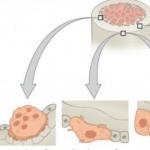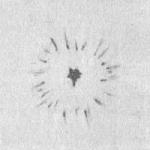Kaspersky Virus Removal Tool is a free anti-virus utility for scanning and treating your computer from any virus threats. The program is an anti-virus scanner that is used for a one-time scan and disinfection of a computer.
This antivirus program is not an antivirus that protects the computer in real time, that is, constantly. The main purpose of the program: to find and neutralize virus threats at the user’s request.
Virus scanning is carried out by a software module used in all Kaspersky anti-virus products. The anti-virus utility can be used on an infected computer, including in “”.
Kaspersky Virus Removal Tool can work on a computer in conjunction with another antivirus installed on the computer. According to the developers, there should be no conflicts between them.
Since this anti-virus program does not update anti-virus databases, for each new scan of the computer you need to download new version programs. Antivirus updates are released every two hours.
The main features of the Kaspersky Virus Removal Tool application:
- search for viruses and their treatment
- backing up objects before disinfection or deletion
- protecting system files from accidental deletion
- detection of malicious advertising programs (Adware)
- detection of legal software that can be used by attackers (Riskware)
- saving KVRT operation report
You can download the anti-virus utility Kaspersky Virus Removal Tool from the official website of the manufacturer - Kaspersky Lab. The downloaded file will look like this: “KVRT.exe”.
download kaspersky virus removal tool
The Kaspersky Virus Removal Tool (AVPTool) does not require installation on your computer. After launching the utility, it is placed in a temporary folder, and after finishing using it, immediately after closing the antivirus window, all program data is automatically deleted from the computer.
Installing Kaspersky Virus Removal Tool
Run the antivirus program file. The Kaspersky Virus Removal Tool antivirus program will first initialize on your computer.

Let's first look at the virus scanner settings.
Setting up a computer scan
After opening the Kaspersky Virus Removal Tool program window, follow the “Change settings” link. In the “Settings” window, you can select the necessary objects to be scanned by the antivirus.
By default, the following areas are activated in the program: “System memory”, “Startup objects”, “Boot sectors”. You can add the “System partition” or other objects on your computer for scanning by the anti-virus scanner.

You can add specific folders or drives on your computer to this list. To do this, click on the “Add object...” button, and in the “Browse for folders” window that opens, select the desired object to add to the list for scanning.

You can enable scanning of the entire computer by checking all the boxes and adding all the drives of your computer to this list. Only in this case, you need to take into account that such a check will take a lot of time.
Checking for viruses in Kaspersky Virus Removal Tool
The main window of the KVRT program says: “Everything is ready for testing.” To start scanning your computer for viruses, click on the “Start scanning” button.

Now you need to wait for the anti-virus scan of your computer to complete. You can stop scanning your computer for viruses at any time by clicking the “Finish scan” button.

Upon completion of the scan, summary information about the computer scan will be displayed in the Kaspersky Virus Removal Tool antivirus window. After scanning, no threats were found on my computer.

You can click on the “more details” link to get a more detailed look at the results of checking your computer. In the “Scan Results” window, you can activate the “Show information messages” item to receive more detailed information.

After completing the inspection, you can read the report on the work done. The report contains information about events that occurred during the scan and information about detected threats.
To receive a report, you need to open the “Reports” tab, which is located on the right side of the program window.

In the “Quarantine” tab, you can take actions with files added to quarantine. You can restore the file to its original location (if necessary), or delete the infected file from your computer.

In the “Learn more” tab you will be offered to purchase paid anti-virus products from Kaspersky Lab.
Removing Kaspersky Virus Removal Tool
To remove Kaspersky Virus Removal Tool, close the program window, then this program will be deleted from your computer. To use the anti-virus utility again, you will need to re-download the program to your computer with the current anti-virus database.
Conclusions of the article
Free antivirus scanner Kaspersky Virus Removal Tool is designed for a one-time scan and treatment of a computer in case of a virus infection.
In this article I will talk about another useful program to check your computer for various virus threats, where to get it and how to use it. It's called Kaspersky Virus Removal Tool and is only a scanner. That is, this is not a full-fledged antivirus, but only a separate virus scanner that will not protect your computer in real time and will not receive updates. Thus, it is intended only for periodic checks of the computer for viruses and their destruction. This scanner is free.
Important to know! There is no point in using this scanner if you have a full-fledged Kaspersky anti-virus in any configuration running on your computer.
In one of the articles earlier, I talked about another free scanner, from the developer DrWeb. The scanner is called DrWeb CureIt.
It is also useful and can also be used to check your computer for viruses from time to time. After all, scanners from each developer work differently and it very often happens that one antivirus misses some kind of infection that the second one catches!
Downloading and installing the Kaspersky Virus Removal Tool scanner
This scanner can be downloaded for free from the website of the Kaspersky antivirus developer at the following link:
If the link does not work, go here https://www.kaspersky.ru/downloads and find the required Kaspersky Virus Removal Tool product on the page, then download it.
Run the downloaded file. In the first window, click “Accept”.
After a few seconds, the program will launch and you can begin setting up and starting scanning your computer.
Setting up a scanner and checking for viruses
Among the settings in the Kaspersky Virus Removal Tool scanner, you only have the ability to select areas to scan, i.e., the desired folders or drives of the computer.
A window will open where you need to select objects to scan. It all depends on what exactly you want to check: the entire computer or some individual folders/drives of the computer.
In any case, no matter what you check, I recommend that you always include the following areas to check:
System memory. The scanner will check the objects contained in RAM computer.
You can read about what RAM is in a computer, as well as about other computer components
Startup objects. It will check what is in your startup, i.e. those programs and services that start immediately after Windows boots.
Boot sectors. Check the sectors on hard drives that are responsible for loading Windows and (or) other systems.
If you want to check the entire computer, then you need to select the “System partition” item (usually this is drive “C”), and also, by clicking “Add object”, select one by one all other disks (partitions) of your computer (they will be visible in the list “This computer” or simply “Computer”.
For example, my computer has only 3 partitions on all hard drives: system, D and E. Accordingly, in order to check the entire computer, I selected them all.
If you need to scan the computer not completely, then, accordingly, you can select one section or even a folder (or several folders, depending on what needs to be checked).
Click “OK” in the window for selecting scan objects.
Click “Start scanning” and the scanning process will start.
After the scan is completed, statistics will be displayed in the window, where you can see how many files were scanned and how many viruses were found.
If the scanner finds any threats, it will offer to delete them or place them in “Quarantine”. Quarantined threats are not deleted forever; they will be in a special protected storage (“locked up”), from where, if anything happens, you can restore them (if you realize that the file was mistakenly identified as a virus) or permanently delete them.
Important to know! If, for example, after a month you decide to check your computer for viruses again with this scanner, then you will need to download a new version of the scanner from the developer’s website! Because the scanner on the computer is not updated and at that time it will already have outdated virus databases.
Conclusion
Sometimes you can scan your computer with this Kaspersky Virus Removal Tool scanner, along with the one that is already in your main antivirus product that protects your computer. This will allow you to check your computer more thoroughly. You can also check from time to time with the DrWeb CureIt scanner, which I mentioned at the beginning of this article.
Services that allow you to check your computer for viruses online are conventionally divided into three types: system scanners, file scanners, and tools for detecting spyware and adware modules.
- System scanners check the entire contents of computer disks or only selected areas for the presence of malware.
- File scanners check individual files specified by the user for cleanliness.
- Spyware/adware detection tools are “tailored” to detecting threats exclusively of this type.
The first and third types are not always clearly separated from each other. Thus, anti-virus scanners can detect both obvious malware and potentially unwanted programs (for example, those that display advertisements), which are not viruses in essence. And advertising search tools are designed to respond to known viruses and Trojans.
Online services differ from traditional antiviruses in that they:
- They do not always require installation on a computer. However, almost all system scanners and adware/spyware scanners require downloading a scanner that uses cloud scanning technology. The loaded module transmits data about files from the client machine to the server and receives a response from it whether the files pose a threat.
- They weigh little because they do not have their own virus databases.
- Cannot run autonomously. Any online scanner requires the Internet to operate.
- They do not have algorithms for “curing” and deleting infected objects (with rare exceptions).
- They do not have system protection functions.
- a simple, lightweight and fast online scanner that can check your system for free in a couple of minutes for active threats, as well as assess the state of your computer’s protection - whether an anti-virus program is installed, whether the firewall is turned on. Creates a security report after each scan. With constant use, it can be launched on a schedule.
McAfee Security Scan Plus is a worthy complement to McAffee's comprehensive antivirus product, which is already available for the money. It does not have malware removal functions - it only notifies you when threats are detected, and it does not always report which ones.
Advantages:
- High scanning speed without slowing down your computer.
- System security assessment function.
- Russian localization.
Flaws:
- It is aimed at users of the McAfeeTotal Protection antivirus and tries to persuade others to buy it.
- Does not remove detected malware.
- It does not always indicate which object (file, website) it considers dangerous. Clicking on the “Fix Now” button redirects to the developer’s main product purchase page.

- a more advanced solution compared to the McAfee scanner, as it is capable of not only detecting threats, but also removing them. Scans much slower, but deeper. Can recognize all types of malicious and potentially dangerous objects - viruses, spyware and adware modules, worms, Trojans, tools for hacking licensed software (keygens and cracks), etc. During the scan, it significantly loads system resources.
Panda Cloud Cleaner allows the user to choose the scanning area - all disks or individual directories (however, the Windows folder, startup areas and RAM are checked with any choice).
To “treat” an infected system, the program contains the following:
- Quarantine and file deletion function.
- “Kill all process” is a tool for killing all processes (makes it possible to unload an active malicious program from memory if this cannot be done otherwise).
- “Unlock files” - file unlocking function.
- “Send files to Panda” - sending suspicious files for analysis to the Panda virus laboratory.
Advantages of Panda Cloud Cleaner:
- Rich enough for free program functionality.
- Availability of “treatment” tools.
- No connection to the developer's main product - Panda Internet Security.
Flaws:
- Relatively low verification speed.
- Lack of Russian language

is a free product from one of the world's most popular developers of antivirus solutions - BitDefender SRL. Installed as a browser extension through which the download page was opened. Launched by clicking the “Scan now” button on the same page. According to the authors, it checks the computer for all types of active threats. There is no “treatment” function.

The scanning process takes less than a minute. Judging by this, the utility only checks active processes in RAM and, possibly, malicious scripts in the context of the browser from which it is launched.
After verification, you will be unobtrusively offered to use Bitdefender Internet Security for free for 6 months.

Advantages of Bitdefender QuickScan:
- Highest scanning speed.
- No load on system resources.
- Easy to install and remove.
Flaws:
- Lack of Russian localization.
- If it were not for the eminent developer, it would be unclear whether the service performs its tasks at all - the scanning is so fast.

Emsisoft MalAware is another free cloud antivirus scanner that works without installation on your computer. Launches immediately after loading. Like most similar services, it only performs a quick scan of startup areas and active processes. For a deeper check and “treatment” (if necessary), he suggests downloading another paid product, Emsisoft AntiMalware.

The operating speed of Emsisoft MalAware is slightly slower than that of Bitdefender QuickScan - about 3 minutes. There is a Russian language and a log saving function.
Advantages of the utility:
- High performance.
- Work without installation.
- Simplicity.
Flaws:
- Poor functionality.
- The impression was that the program was created solely to promote the developer’s paid products.

- free online service“domestic style”, developed by Kaspersky Lab and the famous anti-virus portal Virusinfo.info. Works in tandem with Oleg Zaitsev's AVZ utility, which is used as a collector of suspicious files from a potentially infected computer. A Zip archive with copies of collected files (quarantine) is transmitted via the Internet for analysis computing system"CyberHelper".
When uploading quarantine to the service, the user can indicate his email for a response - a link to the research result will be sent there. The same link will appear on the page that opens after downloading.
How to use the VirusDetector service:
- Download, unzip and run the AVZ anti-virus utility with administrator rights.
- Open the “File” menu => “Standard scripts” and execute “Script for collecting PC express analysis files” number 8.

- Upload quarantine to the server. It is located in the LOG folder, which is in the same directory as AVZ.

- Check after 20-30 minutes mailbox. After approximately this time, the analysis will be completed and the results will be ready. They are displayed in a table with detailed information about each file. VirusDetector does not give advice on “treatment”; for this, it suggests contacting the resource’s consultants.
Strengths of VirusDetector:
- In-depth professional analysis of suspicious files.
- Detailed information about each inspected object.
- No need to register for the service.
Flaws:
- High difficulty of use.
Check files online
The way file scanning services work without installing an antivirus is as follows: the user uploads a suspicious object to the site, where it is scanned by several dozen antivirus engines. Based on the result of the check, you can make a conclusion about the danger or safety of the file.

- the most famous site for this purpose. Checks files up to 128 mb, downloaded both from a PC and from the Internet. Can scan entire web pages for infection. The final result of the check is summarized in a table. In addition, the site displays information about the file’s reputation and data on its internal structure.
Can find information about previously scanned objects by checksum, URL or IP addresses.


- another service that works without downloading. Checks files up to 20 mb in size and quarantine archives of up to 20 objects. It has the same set of antivirus engines as Virustotal.
Jotti

Jotti uses half as many antivirus programs as the previous two services. Checks up to five files simultaneously if their size does not exceed 50 mb. Can find data from previously verified objects using hash sums.

- an English-language service similar to the previous ones for checking the purity of files. Features the highest scanning speed.

The service is designed to search for malware among browser extensions, plugins, scripts and applications. Finds not only malicious code, but also vulnerabilities through which unwanted software is installed on the computer.
Now let’s answer the most exciting question: are online scanners capable of replacing an antivirus? No. They cannot provide comprehensive anti-virus protection, since they are “trained” only to detect, but not to repel malware attacks.
Not all users install an antivirus on their computer or laptop. Some people are lazy, others don’t see the need for it. And when suddenly your PC starts behaving strangely (it’s buggy and slow, or advertising appears in the browser), you can simply check your computer for viruses online and for free. Fortunately, there are plenty of options today.
Below are 7 best antiviruses that can scan for viruses online. True, you won’t be able to check your computer without downloading the installer. Virus scanning is done online, but antiviruses need access to your files. Therefore, some of them are installed as a browser module, and some are installed as a small utility. There are also 2 antiviruses on the list that support online virus scanning without downloading. Which one to use is up to you to decide.
Kaspersky will help you quickly check your computer for viruses online. A full-fledged antivirus is well known in Russia, and its “ younger brother"is also popular.
The program runs in the cloud, so you can quickly check Kaspersky for viruses online any PC or laptop.
Its main advantages:
- doesn't slow down Windows operation(which cannot be said about the full-fledged Kaspersky antivirus, which “eats” a lot of resources during the scan);
- does not conflict with other antiviruses installed on the computer;
- does not remove detected viruses, but only reports them (on the one hand, this is a plus, but on the other, you will have to remove them manually);
- issues a detailed report.
Checking for viruses online in Kaspersky is very simple:
- Download the installer file from this link.
- Launch the program.
- Wait until the scan is completed.
After this, all you have to do is remove the viruses (if any were found).
BitDefender QuickScan - fast online PC virus scan
Another way to clean your computer from viruses online is by using BitDefender QuickScan. It is considered very effective and enjoys great success abroad. About the same as our Kaspersky.

Cleaning your computer from viruses online is also easy. All you need is:
- Follow this link.
- Click on “Scan Now”.
- Install a browser module through which the antivirus will gain access to your folders and files.
- Wait until the check is completed.
The main advantage of BitDefender is fast virus scanning in online mode. On average it takes 1-2 minutes. On the one hand, this is cool, but on the other, what will he be able to scan in such a short time?
Most likely, the online scanner checks the main list of the most common threats: system files, startup - i.e. those places where viruses mainly “live”. The developers themselves say that checking your computer for viruses online is carried out in the cloud (on their servers), which is why it is done so quickly.
ESET Online Scanner - effectively scan your computer for viruses
The next way to check your laptop for viruses online is by using a free ESET product from the developers of NOD32. To start checking, follow this link.

It is recommended to scan your PC through Internet Explorer - in this case, the scan will be performed in the browser window. When using Chrome, Firefox or Opera, the user will have to download a small file, and the PC analysis will be performed in a separate program.
After downloading and running the file, you need to set the settings. For example, enable scanning of archives and potentially dangerous programs. You can also clear the checkbox in the “Remove threats” item so that the antivirus does not accidentally erase important files that, in its opinion, are infected. Then click the "Start" button.

ESET Online Scanner will update the databases and then begin online check PC for viruses.
- a thorough system scan (takes 40 minutes on average - depends on your Internet speed and HDD capacity);
- detects any threats;
- can detect malware, incl. in the register;
- performs heuristic analysis;
- generates a complete report on the work performed.
Another plus is that the online scanner is automatically deleted after the scan is completed. That is, no files will remain after it.
Thus, ESET antivirus is perhaps one of the best ways clean your computer from viruses online. Its only drawback is the need for installation.
Panda Cloud Cleaner - online flash drive scan for viruses

Users are offered 4 versions to choose from:
- standard;
- portable (does not require installation);
- for scanning USB flash drive;
- in ISO format (emergency boot disk to check for viruses on a PC that won’t turn on).
Which version to choose, decide for yourself. For example, if you want to check a flash drive for viruses online, then download the third installer on the developers’ website.
Main advantages:
- quick check (on average 20-30 minutes);
- detection of common threats;
- effective online virus cleaning.
As in the previous case, Panda also “self-destructs” after successfully checking and treating viruses. That is, it is automatically deleted and does not leave any files behind.
F-Secure Online Scanner – treatment of viruses and spyware
Another excellent antivirus that can scan your computer for viruses online. To start checking, go to the developers’ website and click on the “Launch” button. After downloading and launching the installer, a new window will open in which scanning of the laptop or PC will begin.

The main advantages of this antivirus:
- quick scanning – takes 10-15 minutes on average;
- effective treatment of viruses and spyware utilities;
- works even with installed antivirus on your PC.
Before starting the scan, it is advisable to turn off “heavy” programs. This will help speed up the scanning process.
VirusTotal – online virus scan without downloading
All previous options had one common disadvantage - the need to download the installer. IN in this case You can scan your computer for viruses online without installing any programs.

VirusTotal is a service from Google that can scan any files on your PC. It can also scan sites for malicious utilities. Using the service is very simple:
- Follow this link.
- Provide the path to the file you want to crawl or the URL of any website.
- Click the "Check" button.
Wait until the check is completed, and then look at the report.

It is not possible to scan all documents on your computer using VirusTotal. It can scan sites and files individually. This option is suitable for those who, for example, have downloaded a program and want to make sure that it does not contain viruses before installing it. For such cases, VirusTotal is best suited, because it does not need to be downloaded.
Dr.Web - effective scanning of files for viruses
And the last way to check your computer for viruses online is through Doctor Web. It has a great service that you can use to check individual files. To do this:
- Visit this site.
- Click Browse and browse to the file you want to scan.
- Click the “Check!” button.
 In this case, you can scan your computer for viruses online without installing Dr. antivirus. Web. But, like VirusTotal, Doctor Web can scan only one file at a time.
In this case, you can scan your computer for viruses online without installing Dr. antivirus. Web. But, like VirusTotal, Doctor Web can scan only one file at a time.
A few words in conclusion
This sounds strange, but it is impossible to completely scan a laptop or computer and remove viruses online. The first 5 antiviruses require the installation of a small file. The question arises: isn’t it easier to install a full-fledged version of Kaspersky or BitDefender? They have more features, plus they provide real-time PC protection. Moreover, many popular antiviruses there are free versions.
The last 2 options are VirusTotal and Dr. Web – do not require installation, but check one file at a time. This is also not entirely convenient.
By the way, a computer or laptop may not be infected with viruses, but malware. As a result, advertisements appear in the browser, third-party pages of unknown sites open, etc. In this case, antiviruses will not help; special software is required.
Actually, that's all. Above we discussed 7 ways to check your computer or laptop for viruses online for free. Which antivirus to use is up to you. If you want to completely scan your computer for viruses, then choose one of the first 5 programs. And if you need to scan several files, then use the VirusTotal or Dr. services. Web.